Problem
Managing backups for SQL Server databases can be extremely time-consuming, especially in environments with multiple servers. The need for reliable, automated solutions that support various storage destinations, such as local, cloud or network drives, is growing. So how can you streamline SQL Server backups without compromising reliability?
Solution
SQLBackupAndFTP is a comprehensive, user-friendly solution designed specifically to address these challenges. It simplifies the backup process for SQL Server databases, offering full, differential and transaction log backups. Additionally, it supports a wide range of storage destinations, including local disks, FTP servers, Google Drive, OneDrive, Amazon S3 and Azure.
This article shows MSSQLTips readers how to automate SQL Server backups using SQLBackupAndFTP. Let’s dive into how this solution can simplify your backup workflow while ensuring reliable data protection.
How to Automate Backups with SQLBackupAndFTP
The tool’s intuitive interface allows you to set up automated, scheduled backups in just a few clicks.
Step-by-Step Setup:
Step 1. Choose your SQL Server. After creating a new backup job, set up the connection to your SQL Server instance:
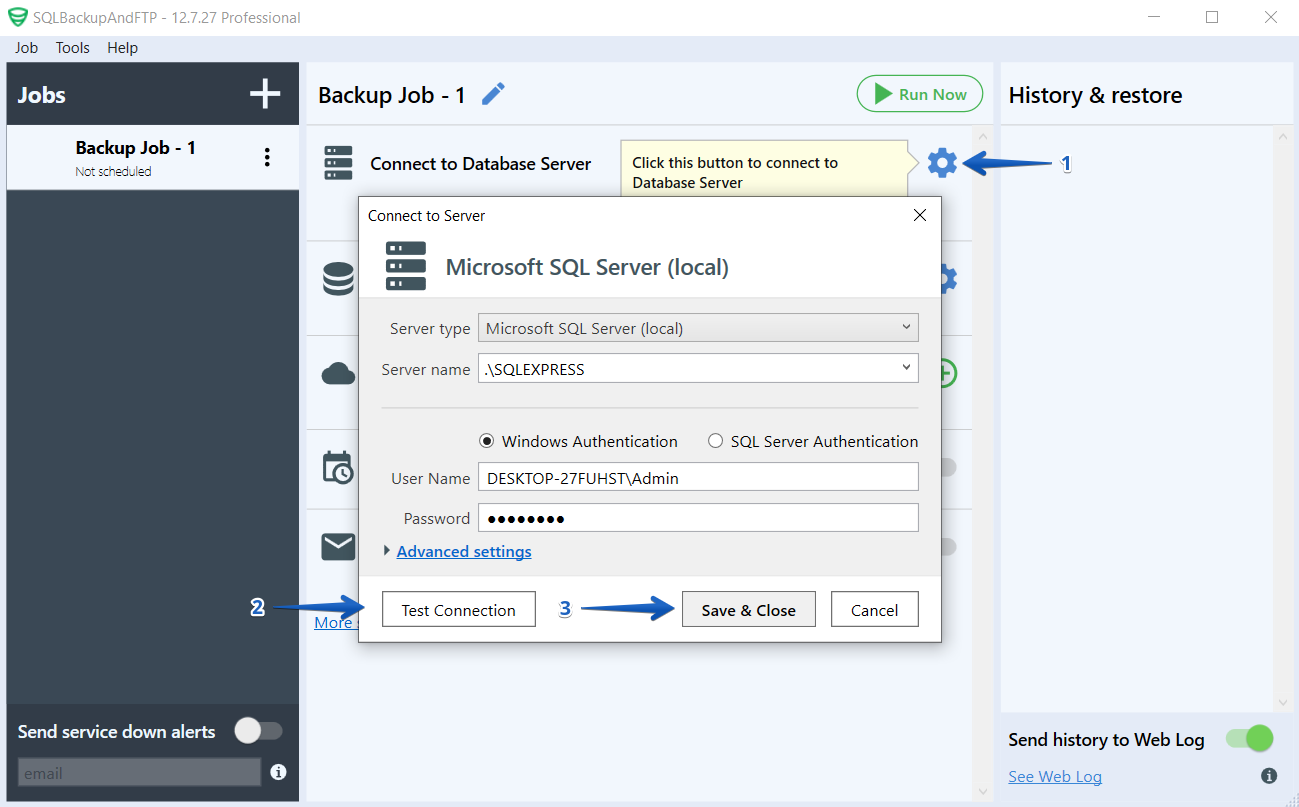
Step 2. Select databases. Select the databases you wish to back up:
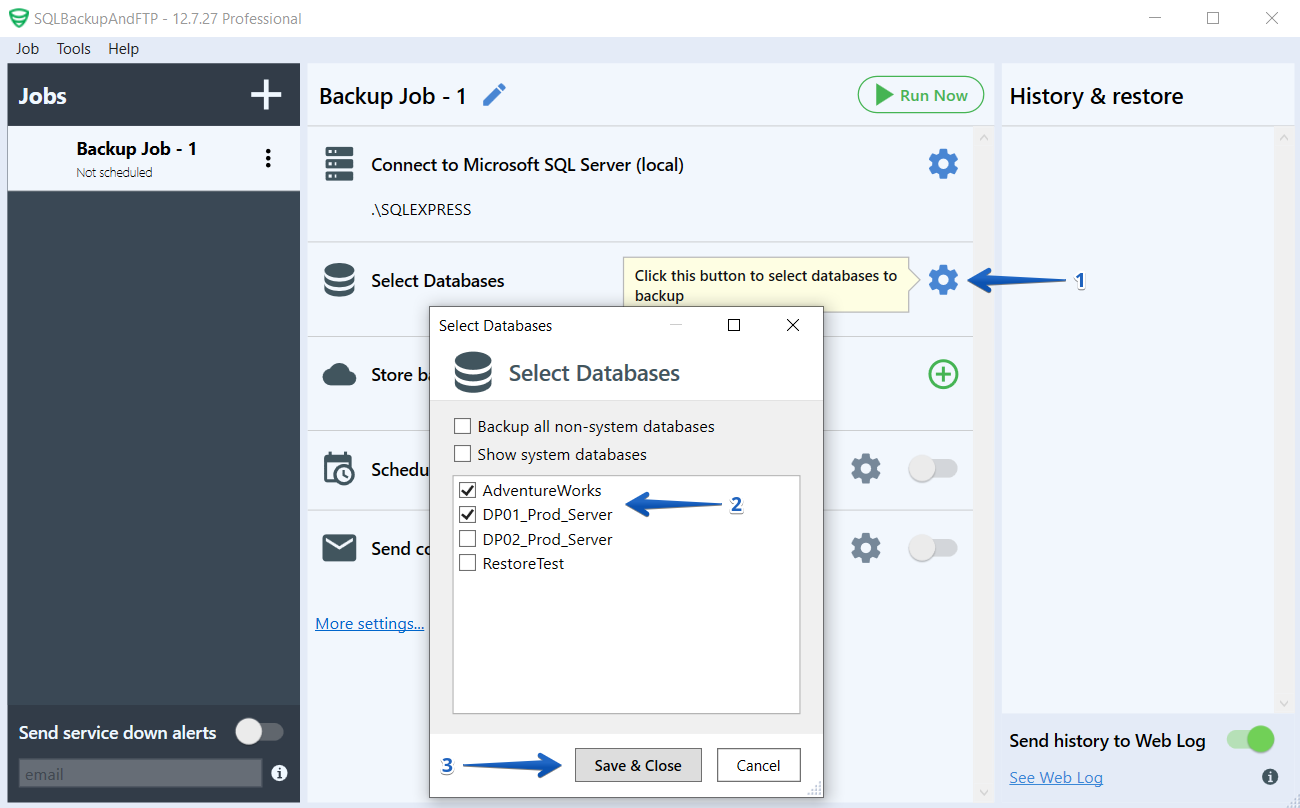
Step 3. Pick a storage destination. Store your backups on a local disk, FTP server or in the cloud using services such as Amazon S3, Google Drive or Azure:
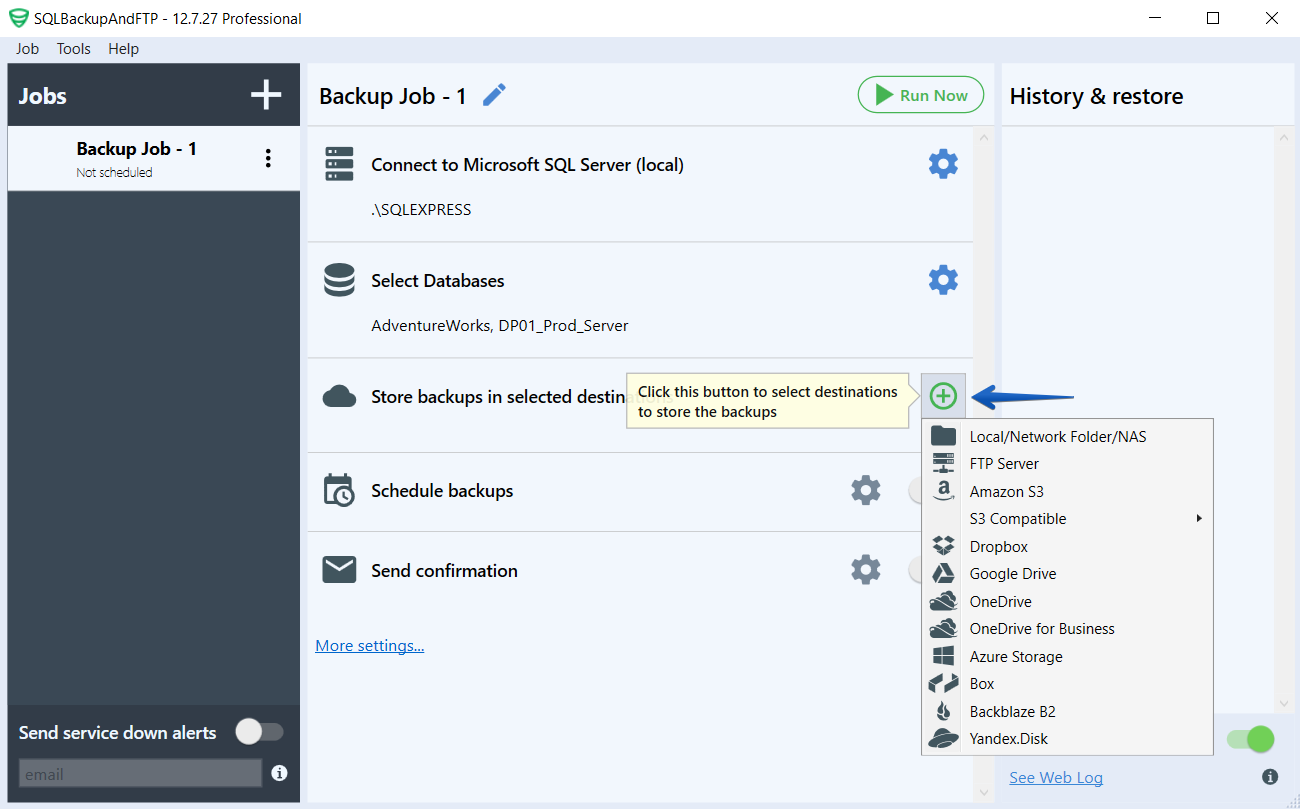
Step 4. Schedule backups. Automate the process by setting up daily, weekly or custom backup schedules. Choose from full, differential or transaction log backups, depending on your needs:
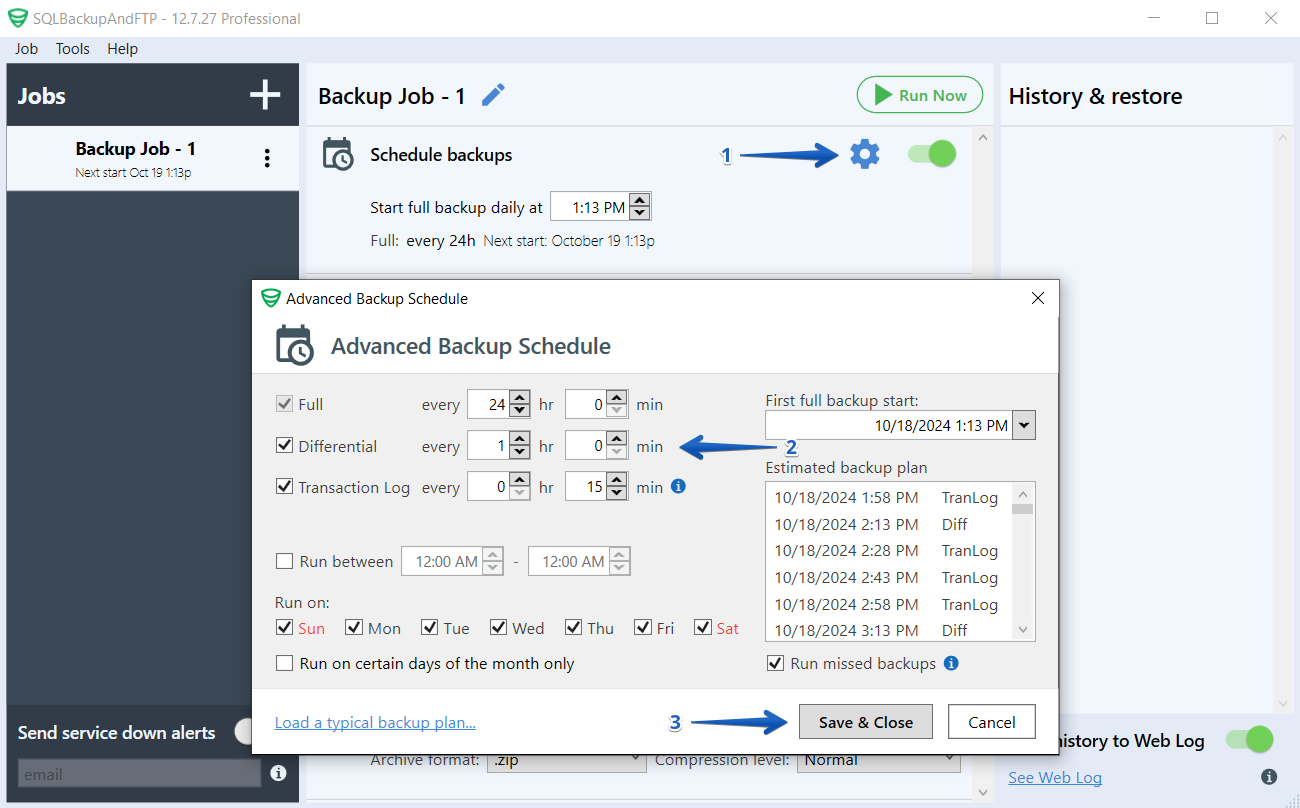
Step 5. Monitor and notify. Get real-time email notifications for successful or failed backups:
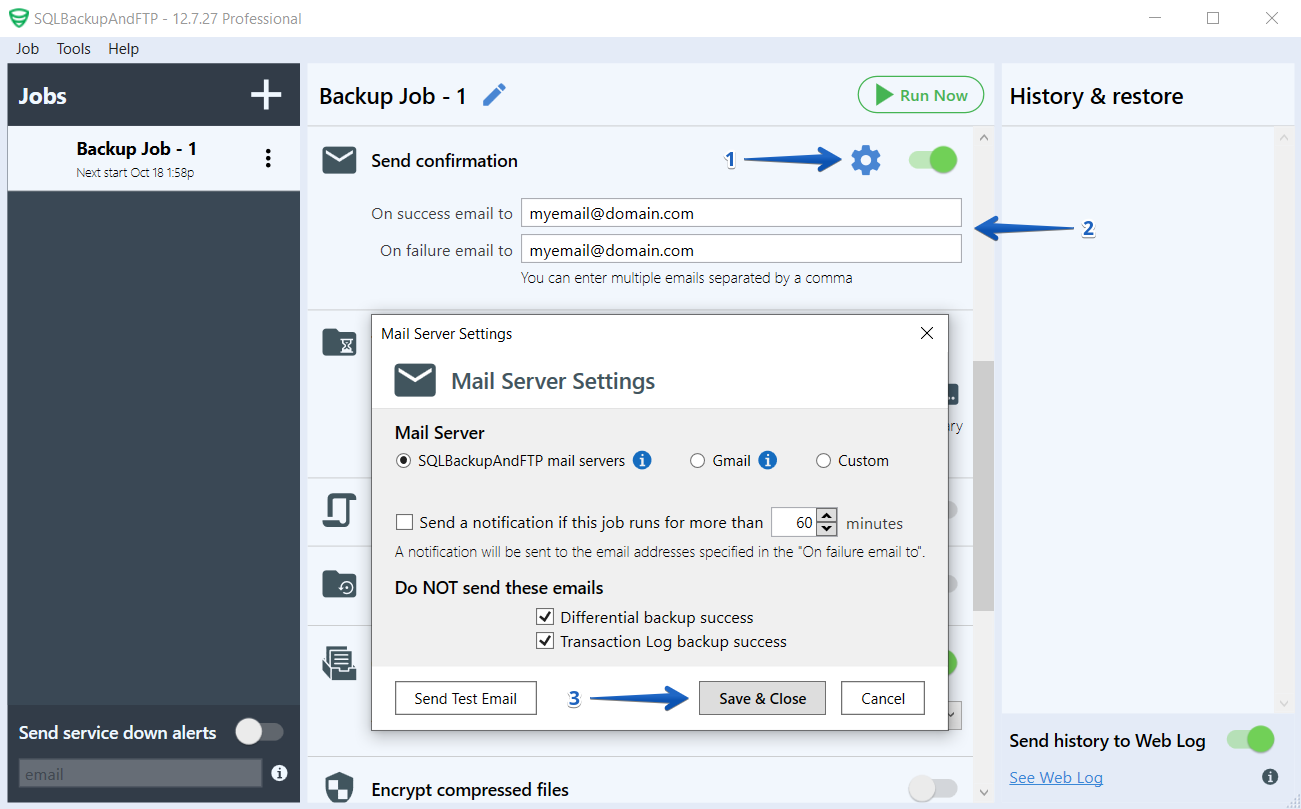
Compression of the backup file is set by default and you can also enable encryption of the backup.
That’s it! The scheduled backup job is set up and ready to start.
Press the Run Now button to test the job. Once confirmed, the job will automatically run according to the schedule set in the program. Here’s how it looks in action:
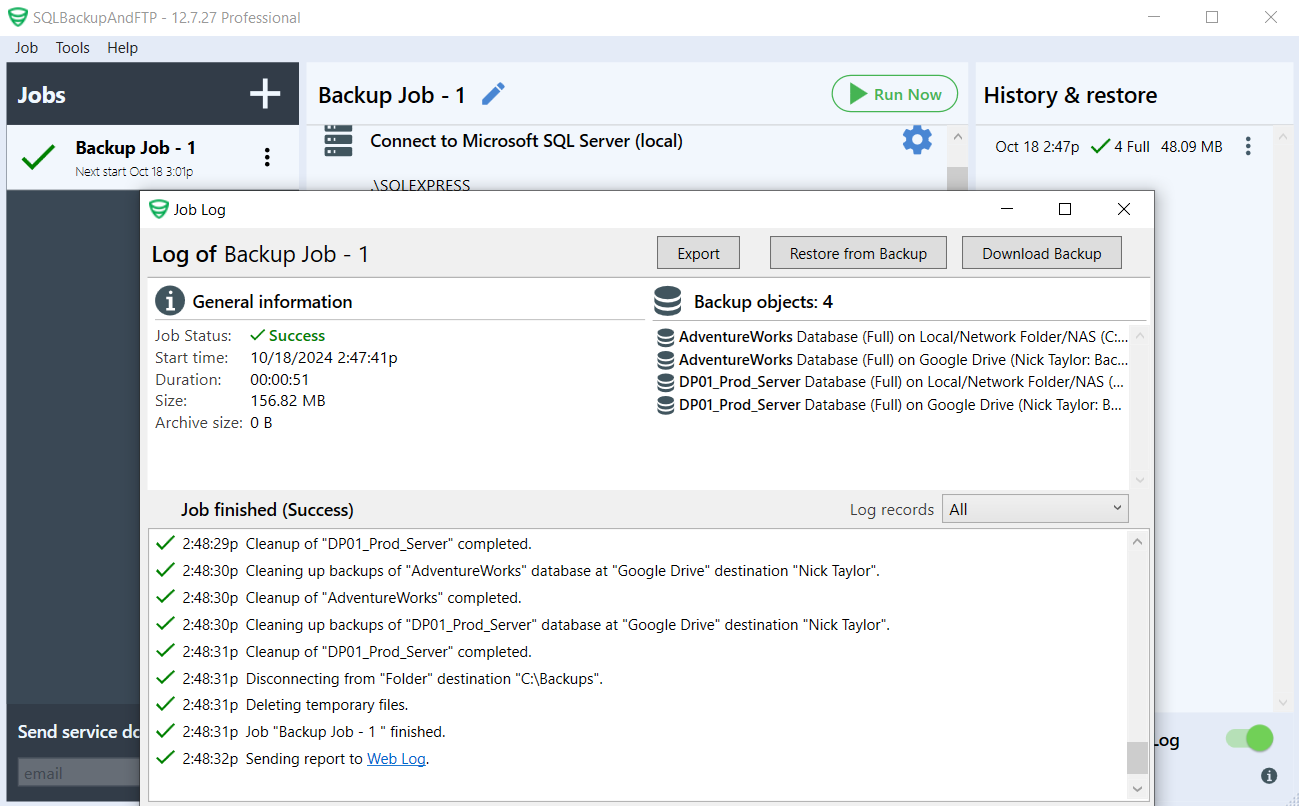
Using SQLBackupAndFTP for Cloud Backup Solutions
One of the standout features of SQLBackupAndFTP is its seamless integration with cloud storage solutions such as Amazon AWS and Microsoft Azure. Cloud backups provide an extra layer of security and offsite storage, critical in disaster recovery scenarios.
Example Scenario
A mid-sized company wants to automatically back up its SQL Server databases to Amazon S3 every day at midnight, with encrypted backups for added security. By using SQLBackupAndFTP, this process can be set up in minutes without the need for custom scripts or third-party plugins.
Restoring Databases with SQLBackupAndFTP
In the unfortunate event of data loss, SQLBackupAndFTP simplifies the restore process. You can restore full, differential, and transaction log backups directly from the application’s interface by simply clicking on the desired backup to restore. All necessary backups will be restored automatically. This ensures you can quickly get your database back online with minimal downtime.
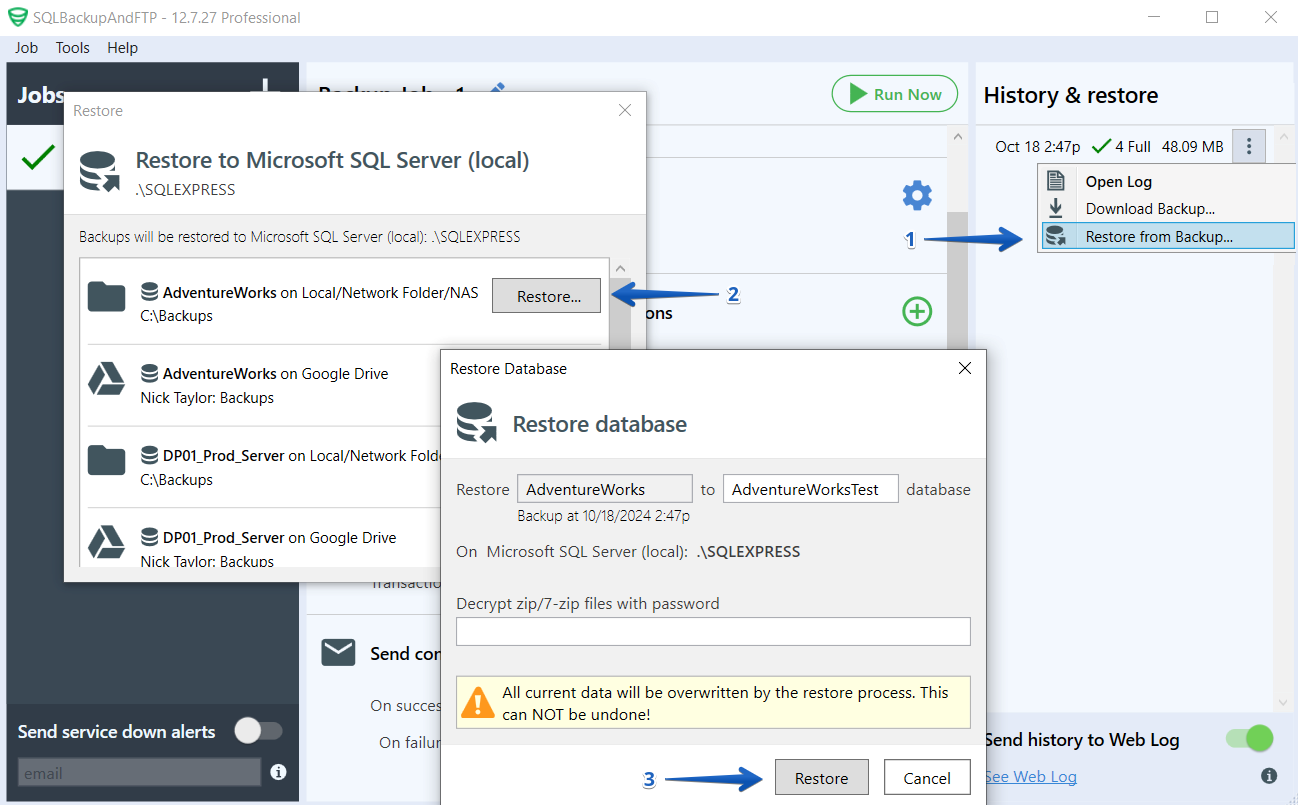
Conclusion
SQLBackupAndFTP is a robust, efficient solution for automating SQL Server backups. It saves time, reduces complexity and ensures that your backups are securely stored and readily available when needed.
Next Steps
- Explore more on the SQLBackupAndFTP website to learn how this tool can enhance your SQL Server backup strategy
- Download SQLBackupAndFTP and start automating your backups today! Prices start from $0 for the Free edition, which allows you to back up 2 databases to a network or FTP on a schedule. Or you can start a 14-day trial to try out the Professional edition.
