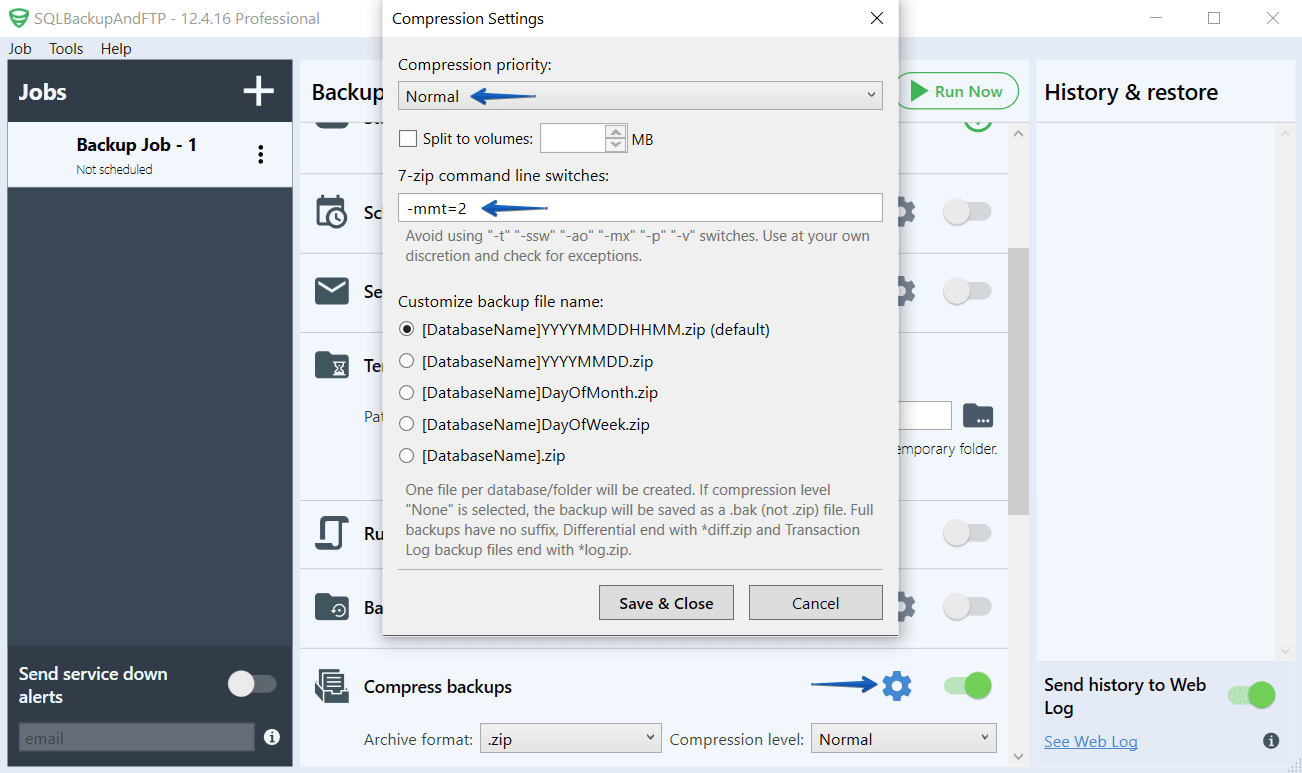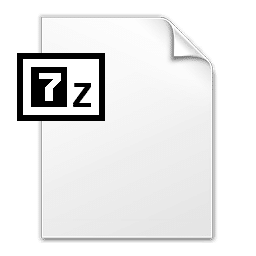 Let’s assume you have a large database and SQLBackupAndFTP is using 7-zip to compress your database’s backups. You might notice that during the compression phase of the backup operation, the CPU utilization of your server is about 100% and in order to reduce this, you will just have to …
Let’s assume you have a large database and SQLBackupAndFTP is using 7-zip to compress your database’s backups. You might notice that during the compression phase of the backup operation, the CPU utilization of your server is about 100% and in order to reduce this, you will just have to …
How to lower the priority of 7-zip process
As you might know, the compression phase during a backup process is one of the most CPU intensives.
In order to reduce this usage just lower the priority of the 7-zip process in the Advanced Settings window of SQLBackupAndFTP. You can find this option in the Compression Settings group.
Furthermore, you can also enter other command-line options in SQLBackupAndFTP for your 7-zip process. As an example, you can use only 2 processor cores during the compression phase by specifying the -mmt=2 option in your command.
You can find below all the available options available for 7-zip from the command line.
- Switch m:
This option can be used to optimize settings in 7-Zip. This is the most useful and the most important option that you can use. It allows you to specify compression methods and also has other features.Switch -mx0: Don't compress at all. (called "copy mode") Switch -mx1: Low compression. (called "fastest" mode) Switch -mx3: Fast compression mode. (automatically sets parameters) Switch -mx5: Same as the option above, but with normal settings Switch -mx7: This option specifies maximum compression Switch -mx9: This means "ultra" compression. (You probably want to use this more)
- Command a:
Can be used with just the single letter “a”. It stands for both “add” and “archive”. You should use it in order to put files into an archive. For this, you will have to specify the archive which is used as a destination and the source files (in this order).C:\Users\Radu>7za a -t7z files.7z *.txt
- Command d:
The “d” letter stands for “delete”. You can use it to remove a certain file or multiple files from inside an archive.7z d archive.zip *.bak -r
- Command e:
The “e” letter stands for extract and it will help you unzip or expand the archive file. You will always have to specify the source archive and also a destination7z e archive.zip
- Command L:
The lowercase letter L can be used in order to list the contents of an archive.C:\Users\Radu>7za l files.7z
- Command t:
This letter can be used to test the integrity of your archives. It stands for “test” and is mostly used for diagnostics.7z t archive.zip *.doc -r
- Command u:
Is used to replace (update) your archive with newer versions of your files. This will prevent you to having to decompress and recompress the entire archive again.7z u archive.zip *.doc