Sometimes it is necessary to move the SQLBackupAndFTP license to a new computer or server, but how to do it? Here is the short tutorial which will help you to move your SQLBackupAndFTP license to a new computer or server just in a few minutes.
How to Move SQLBackupAndFTP License to a New Computer / Server
- Run your SQLBackupAndFTP and press “Help” then select “License Key..”
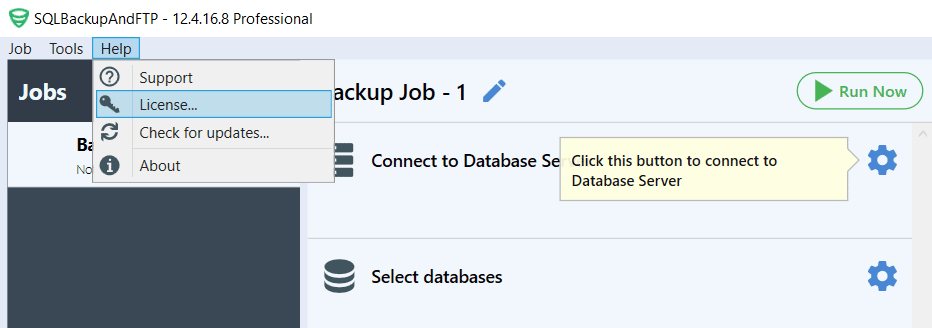
- In the “SQLBackupAndFTP License” window simply click “Remove license from this computer”
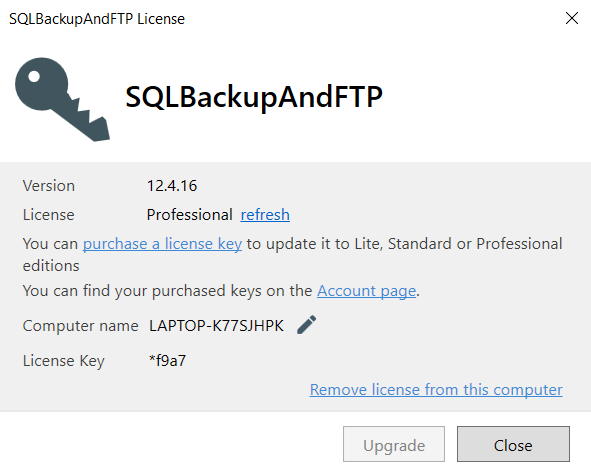
Also, you can move a license from a computer where it is used by clicking on the icon next to the computer at your “My Account” page:
That’s it! Now you can download SQLBackupAndFTP and install it on a new computer or server. After installation, apply your license key.

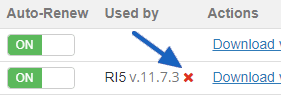
7 thoughts on “How to Move SQLBackupAndFTP License to a New Computer / Server”
My old PC Crashed and I can’t remove from the old PC to install in the new. Please help
Hello,
To move your license to a new computer please follow the steps in the article above.
I know procedure, I was on version 10, new download version 12 not working
Hi John,
Do you get any error message?
Great to read
How do I remove my licence when my PC doesn’t work any more?
Hello,
Thank you for your message.
You can remove your license even without access to the computer through your Account page. Just go to your “My Account” page, find the “Licenses” table, locate the “Used by/remove license” column, find the computer you need to remove the license from, and click on the icon (red cross).
For more details, please visit: https://sqlbackupandftp.com/blog/move-sqlbackupandftp-license-to-a-new-computer/.
If you have any further questions, please feel free to ask.