If you backup large SQL Server databases with the help of SQLBackupAndFTP then we want to give you some useful recommendations that may speed up the backup process.
1. Track the Free Space on your Local Disk
Before backup large SQL Server databases make sure that you have enough free space on your local drive. It is necessary to remember that even if you prefer to store your backups in the cloud, during the backup process SQLBackupAndFTP keeps the temporary backup files on your local drive. If your local drive is divided into several partitions, we highly recommend you to use the biggest one.
To select the temporary folder for your backups, run the SQLBackupAndFTP application and go to the “Temporary folder” section.
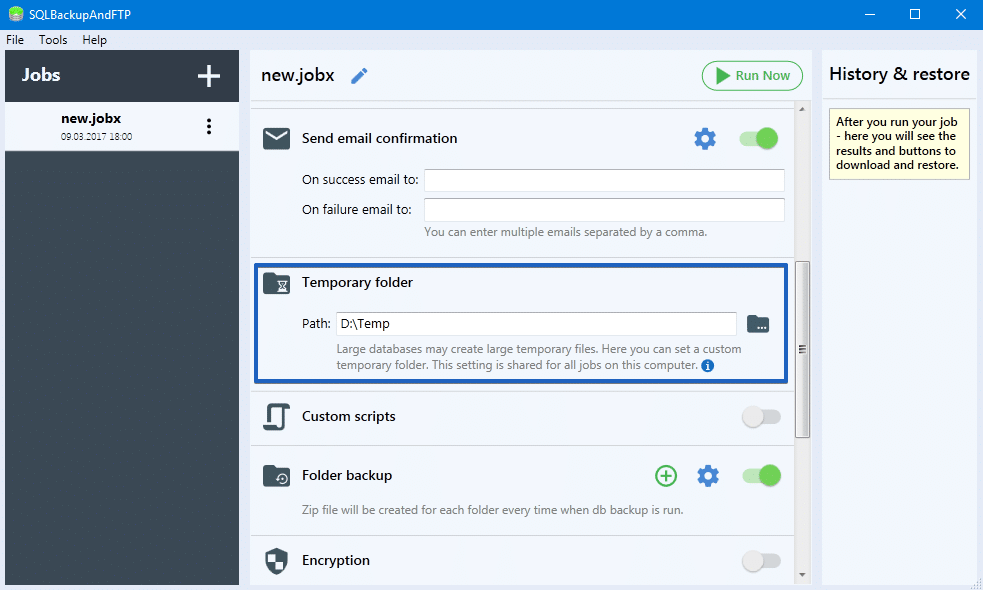
2. Use 7 zip compression
We recommend you compress your SQL Server backups with the help of 7-zip compression to reduce backup file size. You can select 7-zip compression at the “Compression” section. Just select 7-zip (.7z) from the drop-down list at “Archive format”. 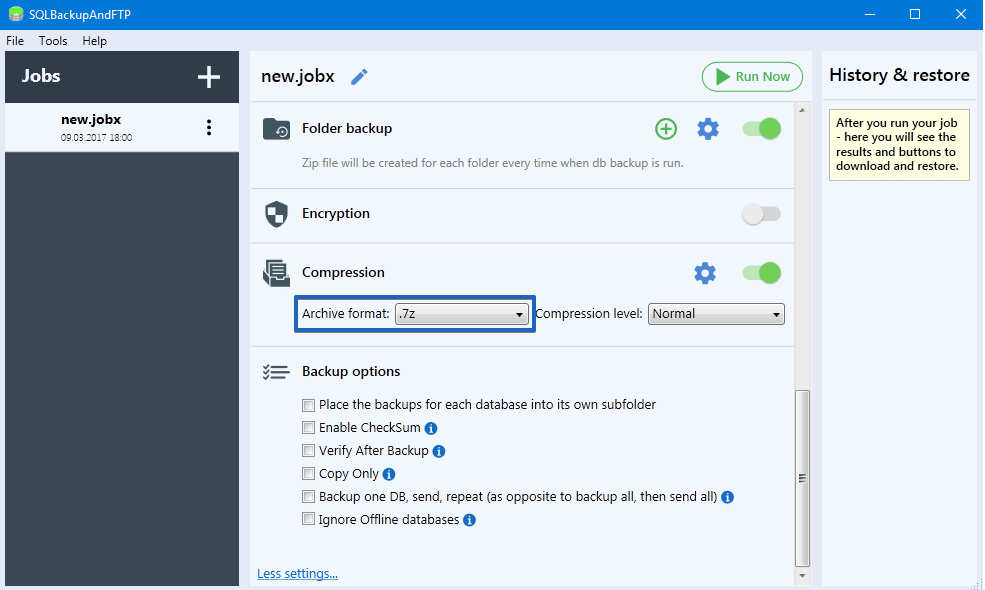
Another benefit is that you can speed up the compression procedure. To do it click on the gear button and enter the following command at the special box:
-m0=LZMA2 -mmt=on
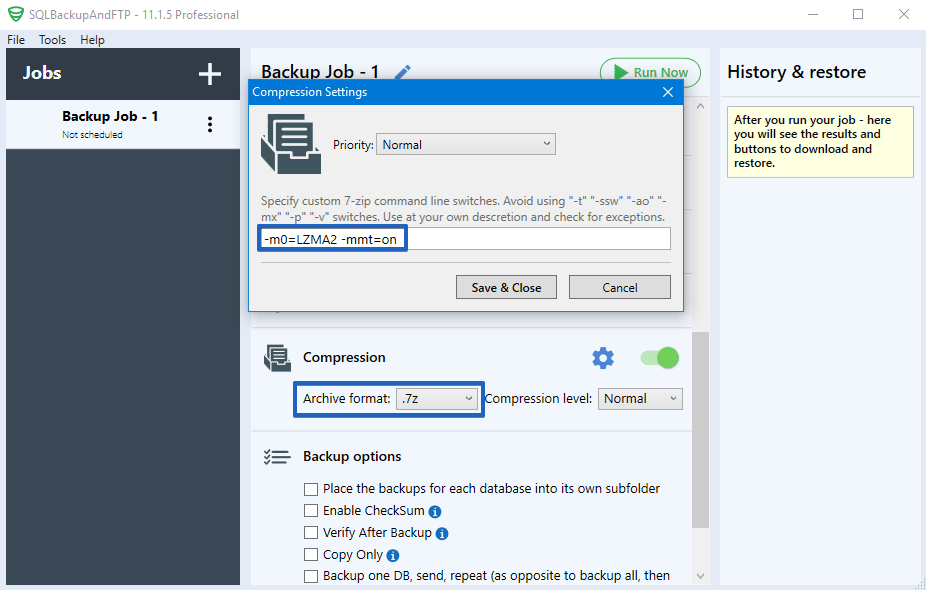
Please remember, if you make a decision to apply this command you have to know that it loads the CPU higher.
3. Backup one DB, send, repeat – option
This option will be useful for those who have to backup many databases and their total size is very large. In that case, we recommend you to use the “Backup one DB, send, repeat (as opposite to backup all, then send all)” option, which is located at the “Backup options” section. If that option is checked, then SQLBackupAndFTP will backup each database one by one in a next way:
- Backup SQL Server database
- Compress SQL Server database
- Send the backup to the destinations
- Remove the backup from the temporary folder
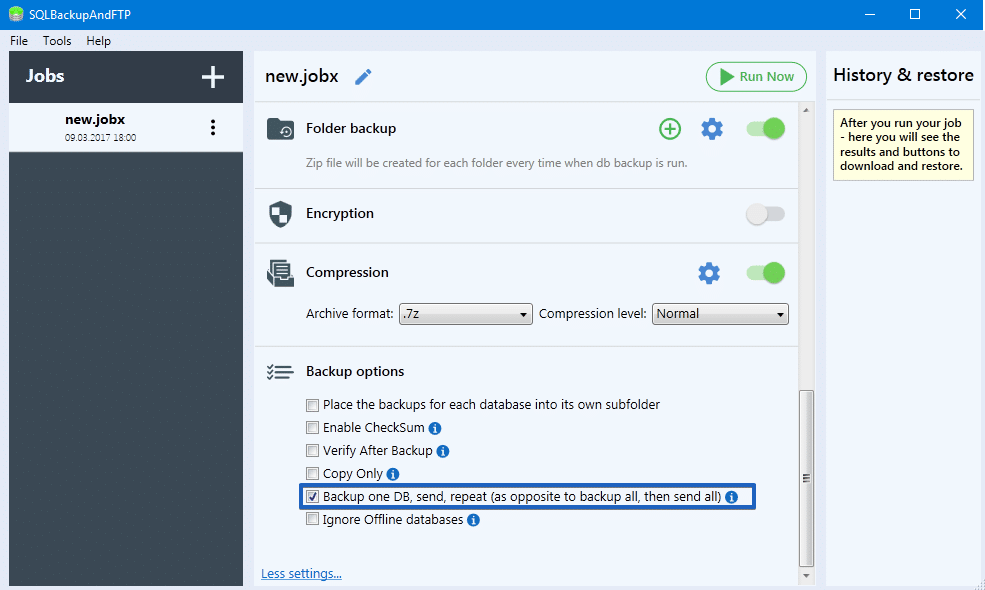
This option is unchecked by default and SQLBackupAndFTP backup and compress all databases first, send on destinations and only then remove them from the temporary folder.

5 thoughts on “Recommendation on how to Backup Large Databases with SQLBackupAndFTP”
Hi SQLbackupandftp,
I have a MySQL database on Windows with size 180 Gb and still 595 Gb left to use for backup. Why do I run out of disk – does your tool require more than 400 Gb to process the backup??
I have also unchecked the compressing just to make sure no additional zip-file takes space at backup – still it does not help…
BR /Robert
Hello Robert,
SQLBackupAndFTP works in the following way:
1. Creates a backup file into a temporary folder
2. Compresses the backup file into the temporary folder
3. Removes the backup file after the compression
4. Sends the compressed backup file to the selected destination places
5. Removes the compressed backup file from the temporary folder
It means that you have to have enough free space in your temporary folder to store a backup file and a compressed backup file at the same time.
I have created the temp folder but how it uploads up to Dropbox?
May I know when you set the temp folder, how does it upload to any clous storage such as Dropbox?
Hello Cayenne,
Thank you for your question.
The temporary folder setting in SQLBackupAndFTP is used to ensure that there is enough local disk space available to create the backup archive before it is uploaded to Dropbox or any other cloud storage.
Once the backup is successfully created in the temporary folder, SQLBackupAndFTP automatically uploads it to the configured destination — in your case, Dropbox.
Here’s what happens behind the scenes when using a temp folder:
1. Backup Creation. The backup file (e.g., .bak) is first created and saved locally in the specified temp folder.
2. Compression. If compression is enabled, the backup file is zipped within the temp folder.
3. Upload to Cloud Storage. Once the backup file (or archive) is ready, SQLBackupAndFTP uploads it to your selected cloud storage — such as Dropbox, Google Drive, Amazon S3, etc.
4. Cleanup. After a successful upload, the local file in the temp folder is deleted automatically.