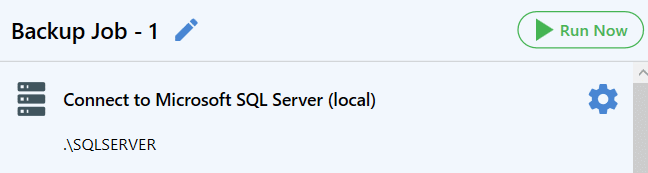![]() The most common way to perform SQL Server database backup it to use SSMS or T-SQL Commands. But is it convenient to make backups using T-SQL Commands or SSMS and send them to FTP Server on a regular basis? With the help of SQLBackupAndFTP, you can do this job just in a few minutes.
The most common way to perform SQL Server database backup it to use SSMS or T-SQL Commands. But is it convenient to make backups using T-SQL Commands or SSMS and send them to FTP Server on a regular basis? With the help of SQLBackupAndFTP, you can do this job just in a few minutes.
Backup SQL Server to FTP Server
Read this simple tutorial and create your backup job which will make scheduled SQL Server database backups and send them to FTP Server.
- After you have downloaded and installed SQLBackupAndFTP, establish the connection with your SQL Server. To do click on the gear button at the “Connect to Database Server” choose your server type, specify your server’s name, and set the credentials.
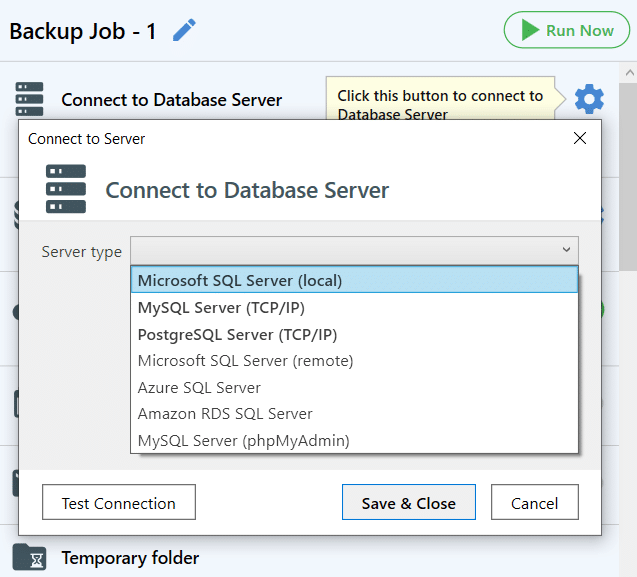
- Now choose the databases that should be backed up. To do it click the gear button on the “Select Databases” menu to select the databases which you are going to backup.
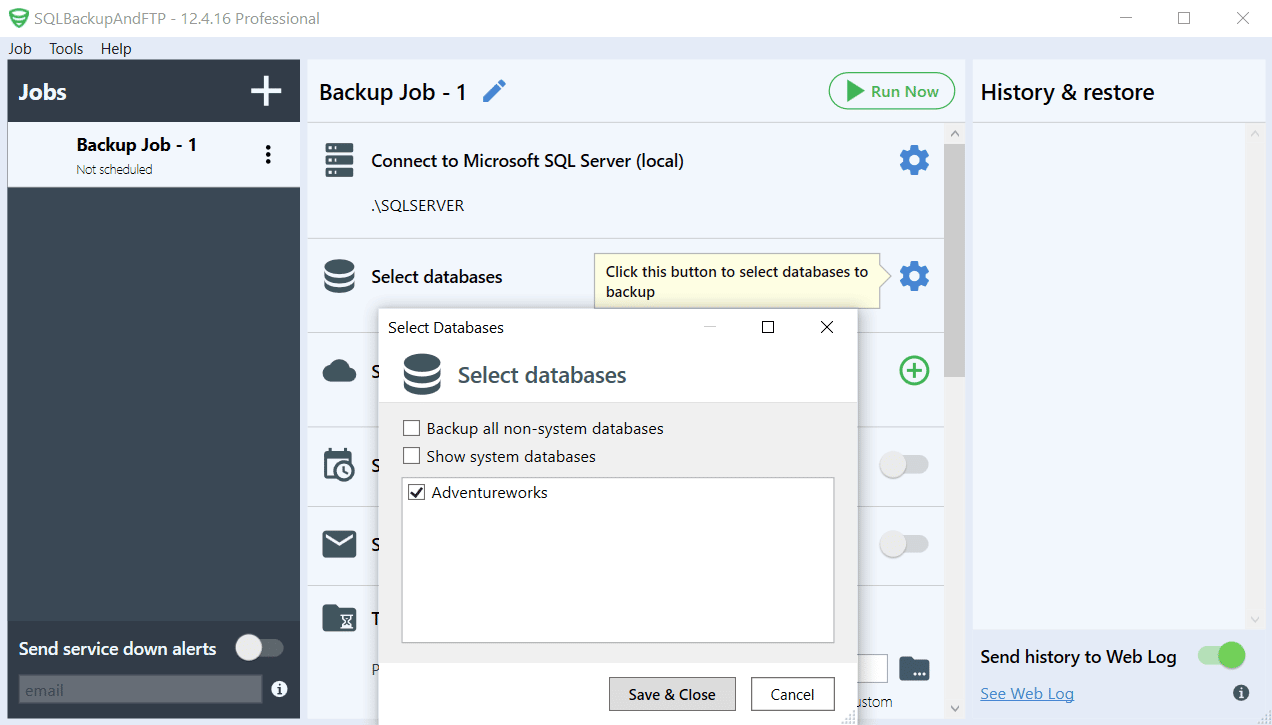
- Choose a place where your SQL Server database backups will be stored. To do it click the plus button at the “Store backups in selected destinations” and select “FTP Server” from the list.

Enter your FTP Server “Host Address”, “User Name” and “Password”. Press “Test” to check the connection then click “Save & Close” to apply all the settings.
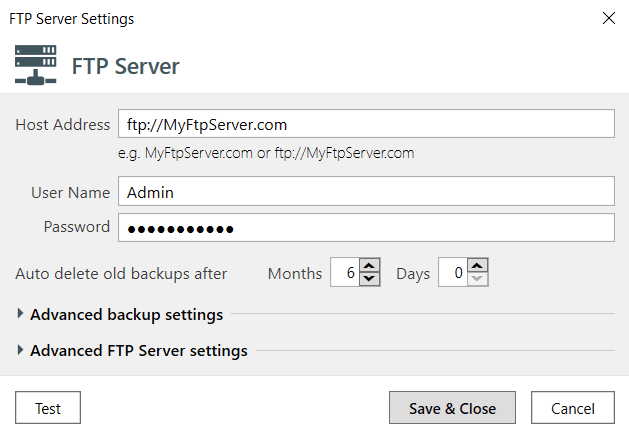
- Turn on the backup scheduler at the “Schedule backup” section and press the gear button to make all necessary settings.
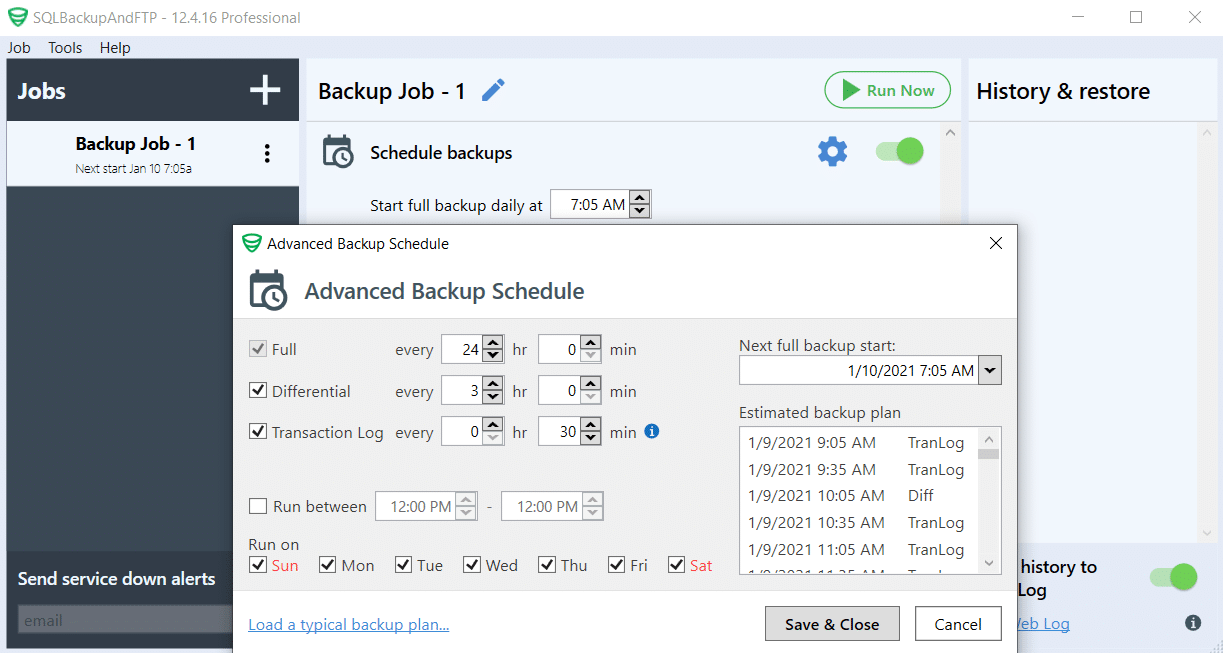
- The backup job will make SQL Server database backups according to the schedule and send them to FTP Server. Click “Run Now” to make SQL Server database backup immediately.