How much time do you usually spend to make your SQL Server database backup? Is your method convenient and reliable? Assume that your need to perform full backups every 24 hours, differential backups every 6 hours, and transaction log backups every 30 minutes. How much time would you spend if you prefer to make SQL Server database backups with the help of T-SQL Commands or SSMS? You can simply use SQLBackupAndFTP to create a backup job that will make all backups according to your schedule in less than 2 minutes.
How to Backup SQL Server to Local or Network Folder
Follow these simple steps to create a backup job that will make scheduled backups of your SQL Server databases and send them to the Local or Network Folder.
- First of all, you need to download, install and connect SQLBackupAndFTP to your SQL Server. You can do it at the “Connect to Database Server” section by clicking the “gear” button. In the opened window choose your server type, specify its name, and set the credentials, after that click on the “test” button to check the connection.
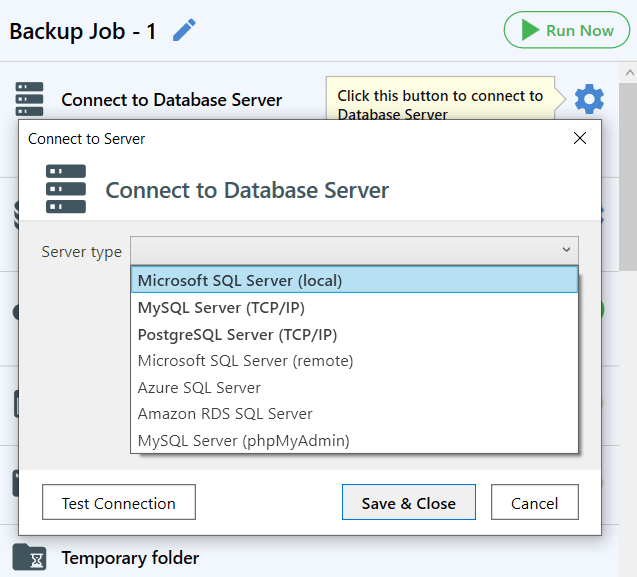
- Now it’s time to select the databases that should be backed up. To do it click the gear button at the “Select databases” section and choose all databases which you are going to backup from the list.
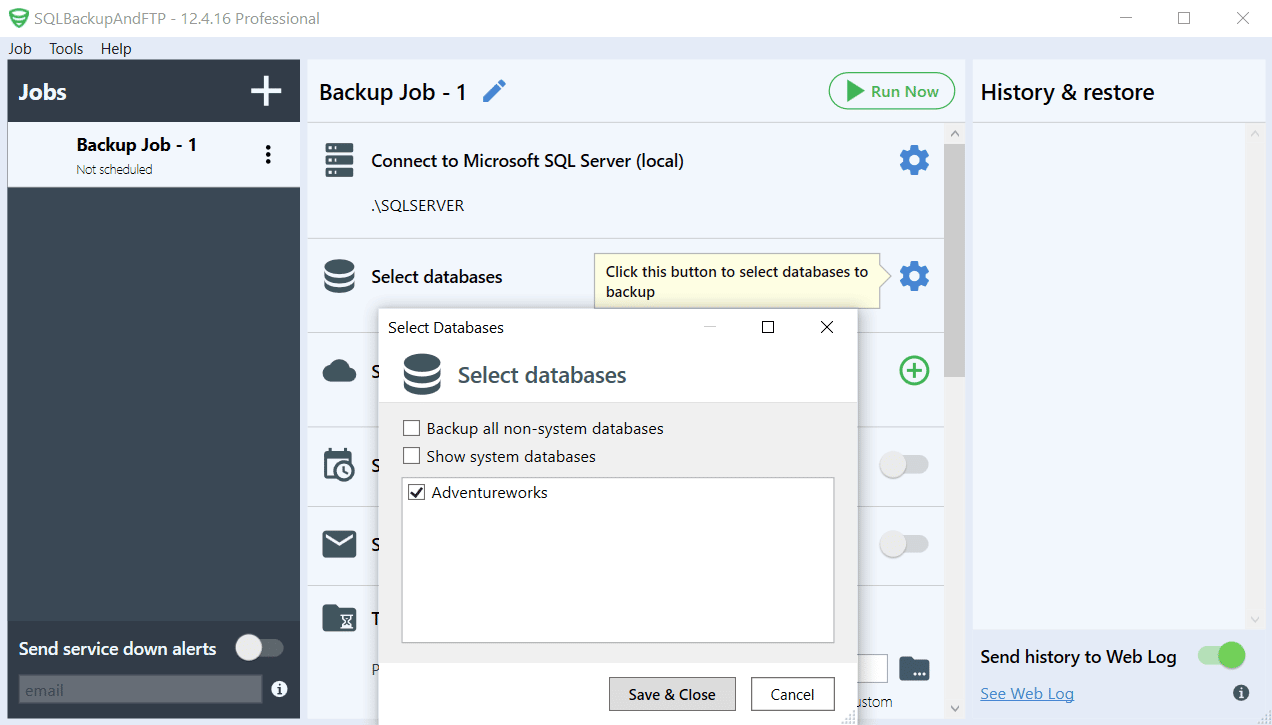
- To select destinations where you are going to store the backups, click the plus button at the “Store backups in selected destinations” and choose “Local/Network Folder/NAS”.

Set all configurations and specify a folder where to store SQL Server database backups. Press “Test” to check the connection. To save all settings click “Save & Close”.
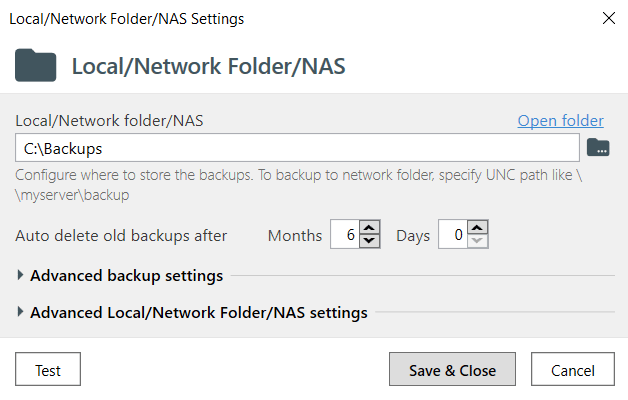
- To create a backup schedule turn on “Schedule backups” and click the gear button to find “Advanced backup schedule”. Set up the settings you need and press “Save & Close”.
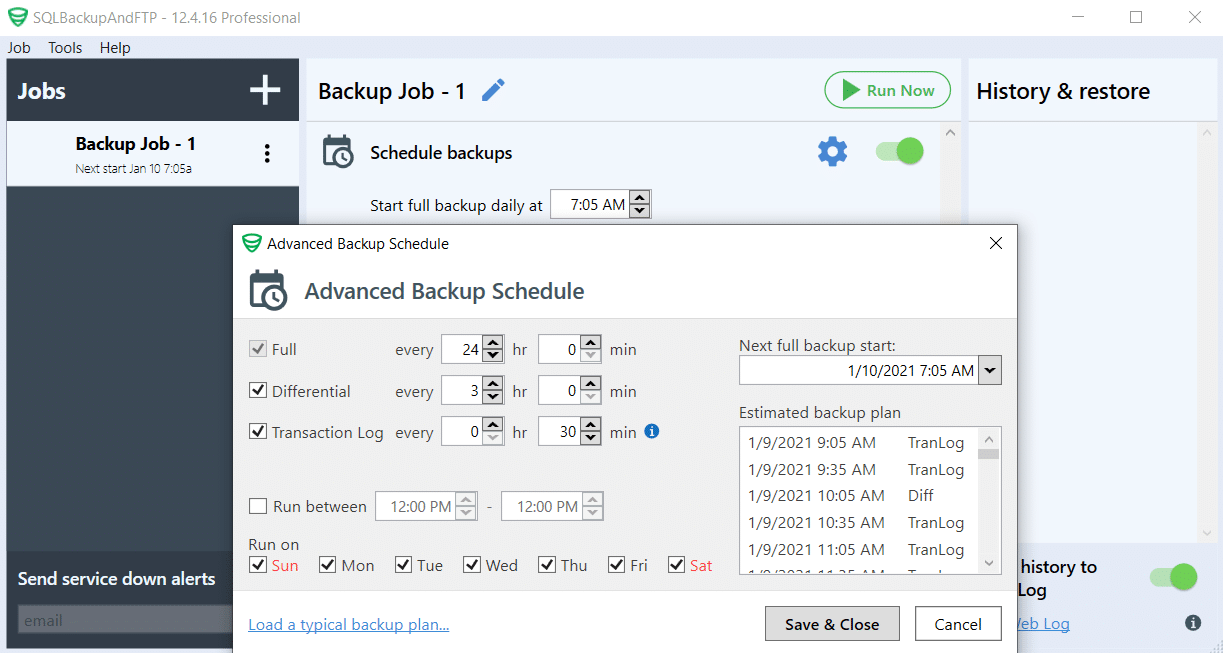
- Now all settings are done and you can run your backup job immediately by clicking “Run Now”.
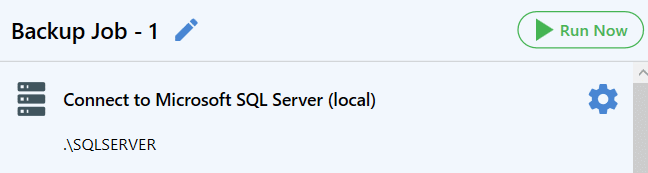

5 thoughts on “How to Backup SQL Server to Local or Network Folder”
Hi,
How to schedule a MS SQL backup job on a UNC (\\FSserver\backup) with different credentials.(Ex: another domain)
I want SQLBackupAndFTP to create sql backup inside a specific folder and delete a backup file after a successful transfer over http://ftp.. how can I achieve that?
Hi,
Just specify a temporary folder on your local drive at the “Temporary folder” section and use FTP Server as a destination place for your backups. Then SQLBackupAndFTP creates backups in your temporary folder, sends them to your FTP Server, and removes all the files from the temporary folder.
Hello,
Is it possible to store/backup each backup to a separate folder name that including Date_Time of each backup , e.g. 29062022_1540 ?
Thanks
Hi 2Suns,
To store the backups into their own subfolder please enable the “Place the backups for each database into its own subfolder” option in the “Backup option” section.