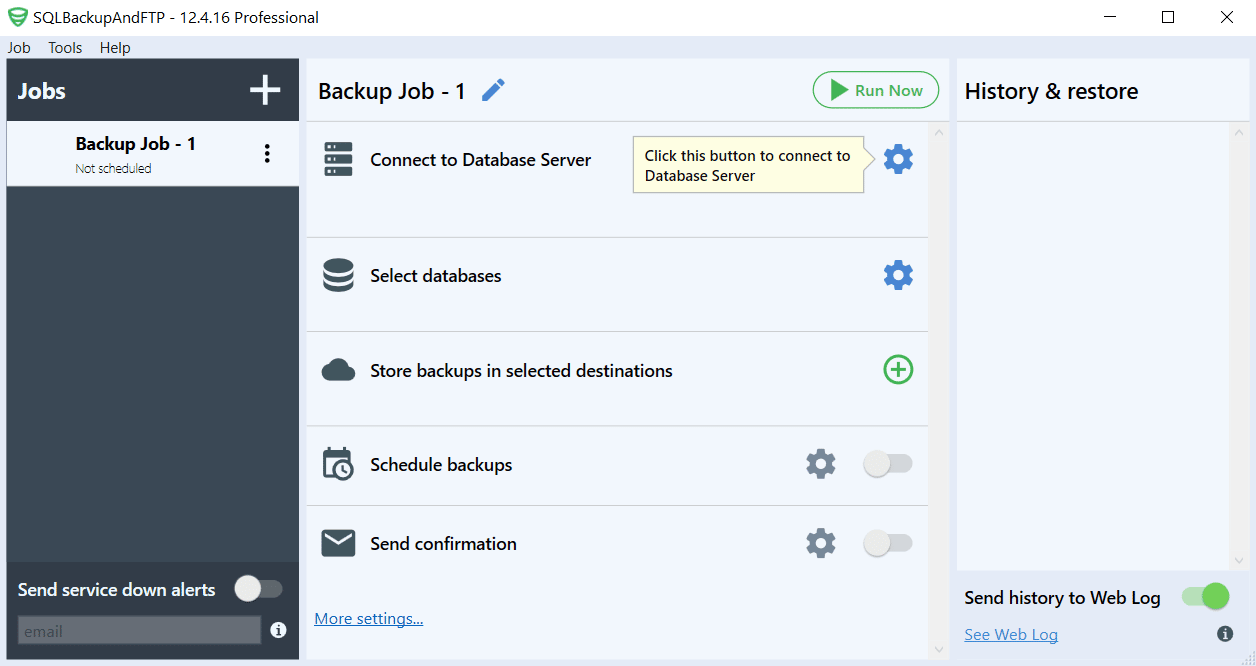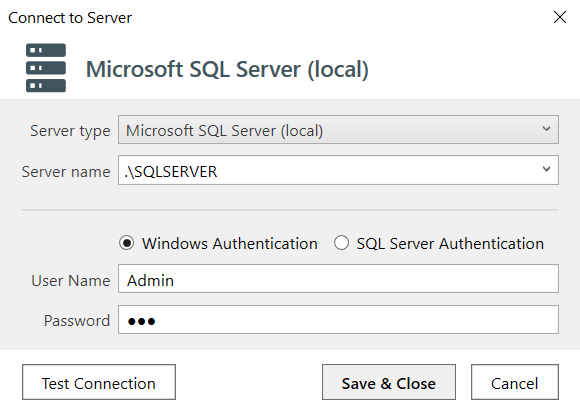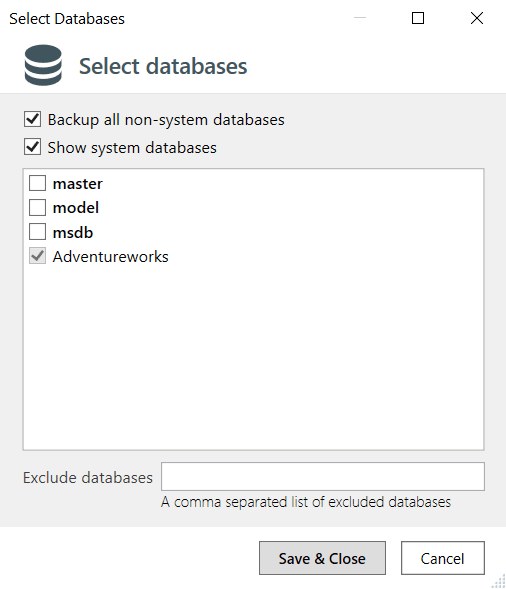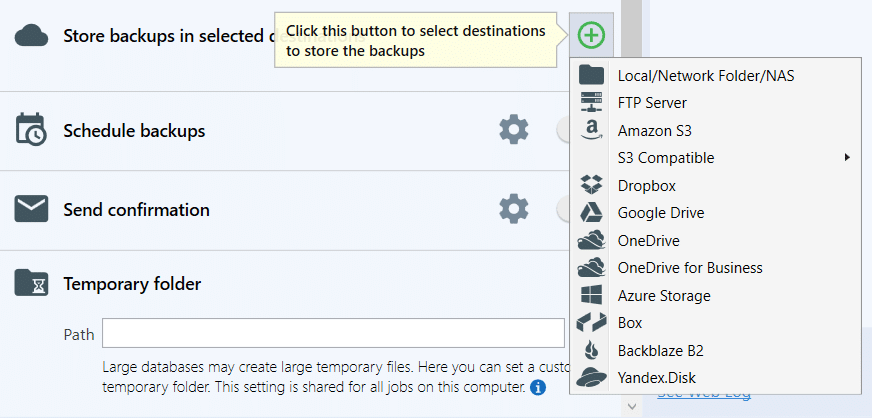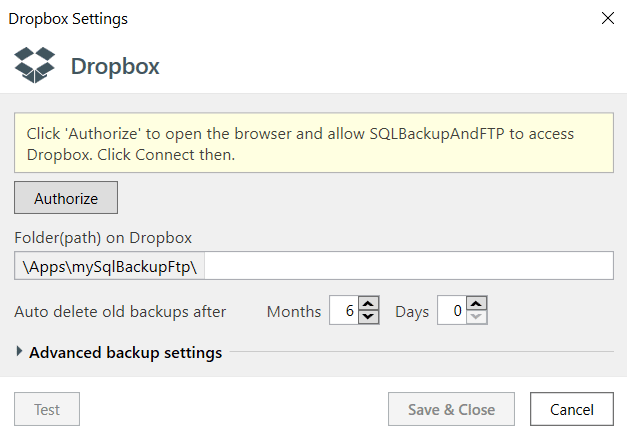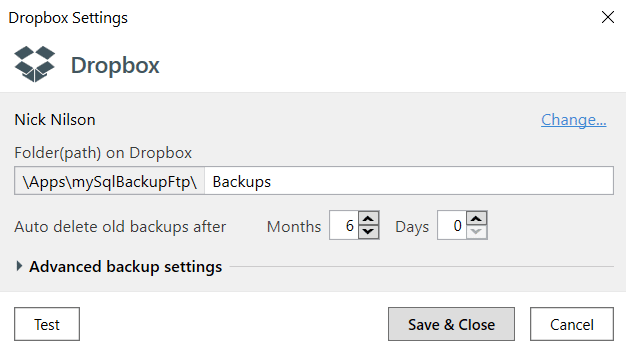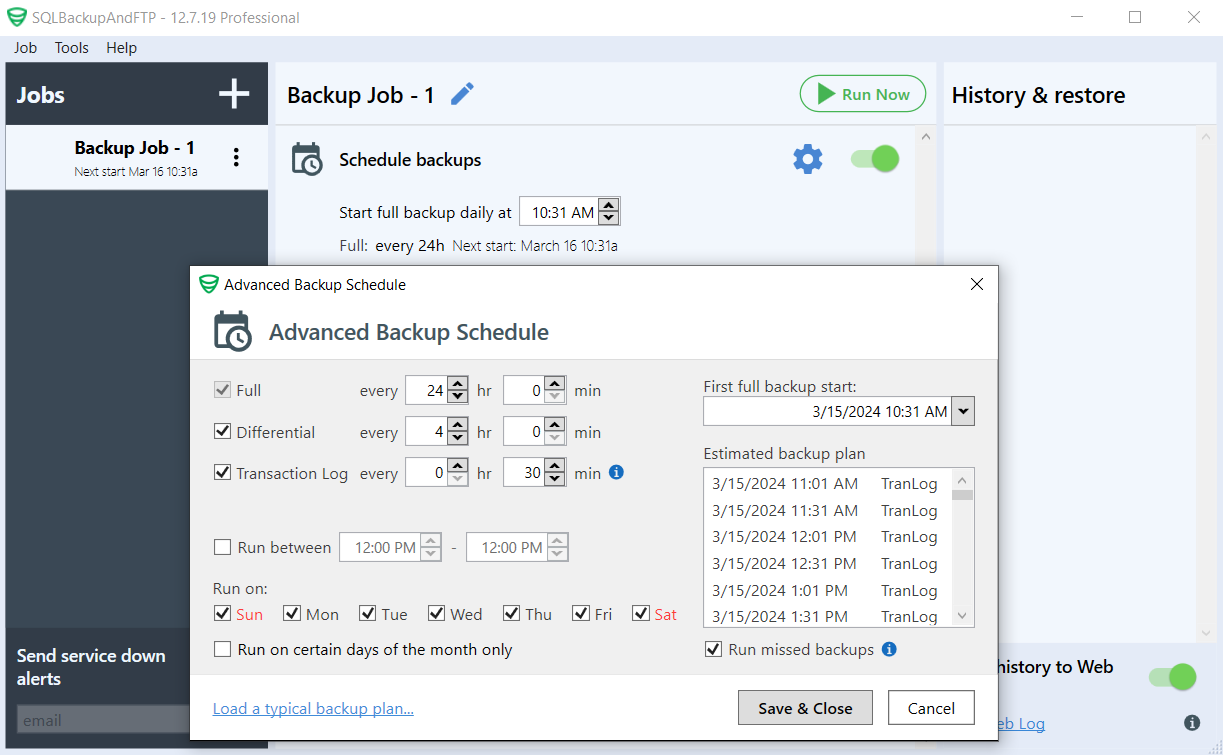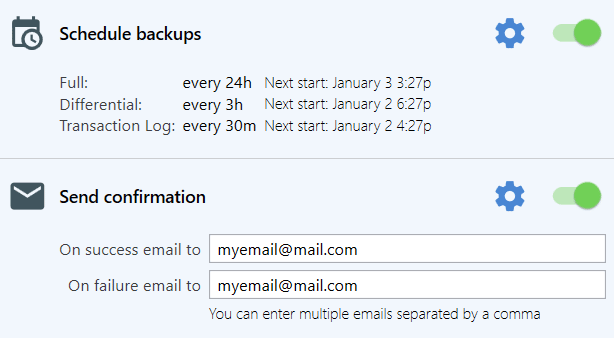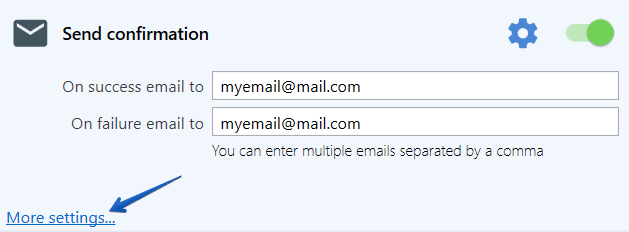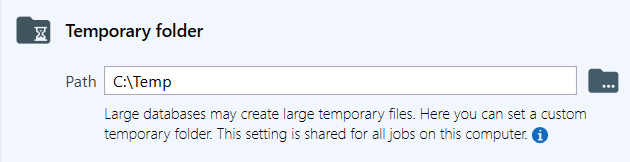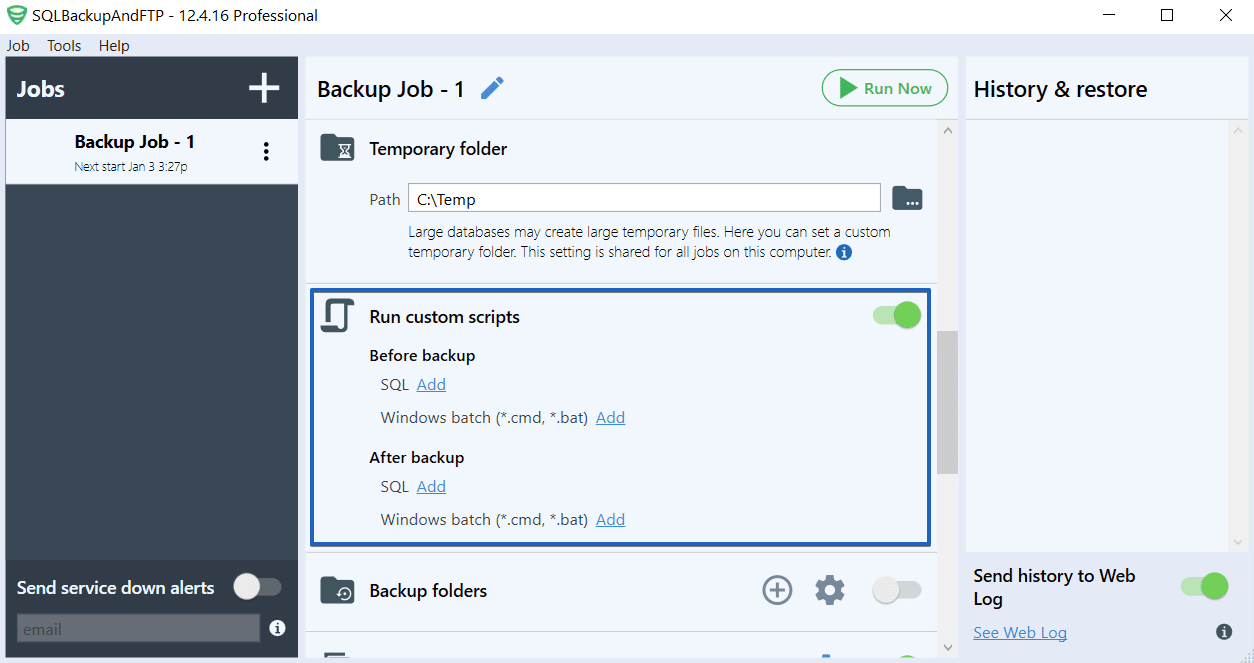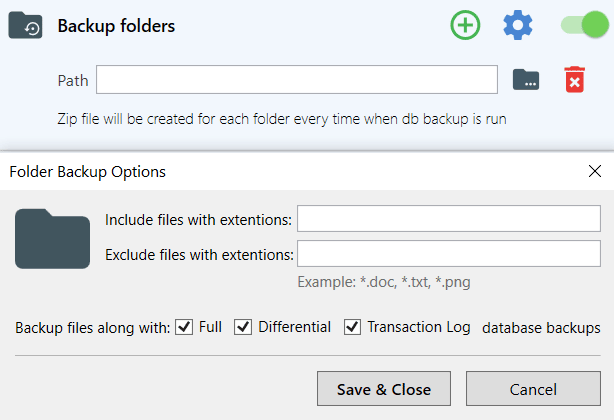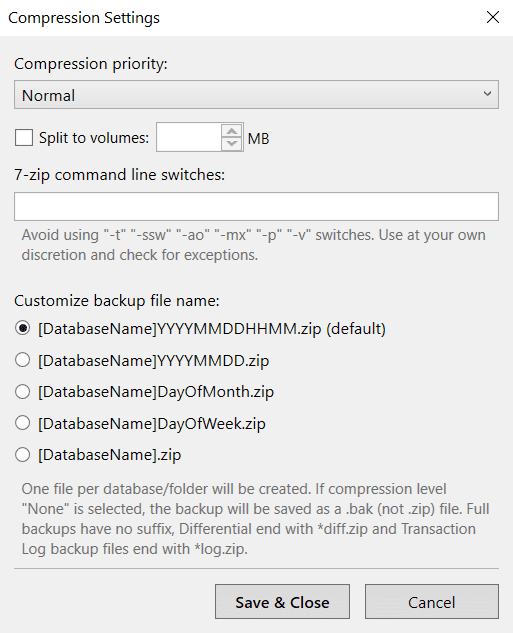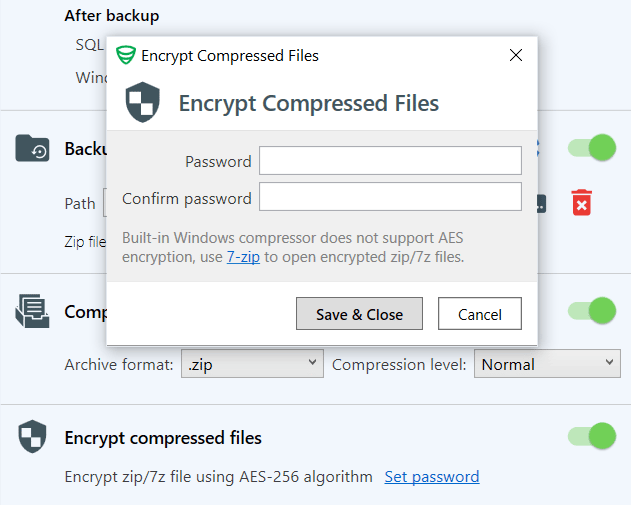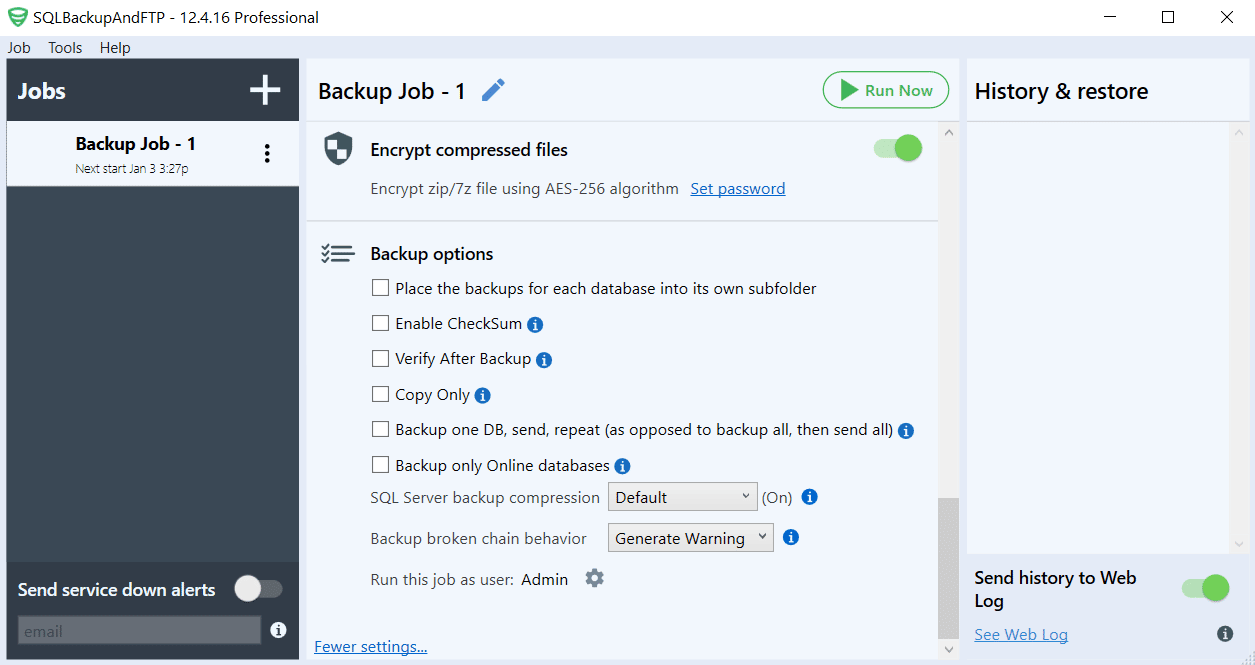Everyone knows that the most important task that any DBA has to be able to do is to take safe and reliable database backups.
Everyone knows that the most important task that any DBA has to be able to do is to take safe and reliable database backups.
Large organizations or companies usually have a team of Database Administrators (DBAs) which execute these tasks and keep their data safe and easily accessible.
But no matter how small or big an organization, the importance database backups play in the safety and reliability of data is still the same. Common practices across organizations are to upload their backups to remote locations for an increased level of safety.
We as well as many others across the industry totally agree with this approach of having the additional backup stored in a remote location.
Increased redundancy of your data in terms of backups will come in handy in case of a disaster situation.
Now that we have set the details of the most important task, we can now start searching for a solution, but fortunately, we don’t have to look very far.
The SQL Backup master
For the most important task in a DBA’s job schedule, there is a tool that simplifies the entire process of backing up data, and it’s called SQLBackupAndFTP.
What separates this tool from the competition is its simplicity and speed in allowing you to do your tasks safely and efficiently.
It usually does not take more than 1 or 2 minutes to install and set up backups for your databases! If you take a few more minutes to look around you will see that there are more features available to further simplify a DBA’s job while still maintain a high level of safety for your backups and implicitly your data.
To put things in perspective SQLBackupAndFTP is a DBMS software tool for backups that can perform any of the below tasks:
- Backup MS SQL Server (local/remote), MySQL Server (TCP/IP and phpMyAdmin), PostgreSQL, Amazon RDS SQL Server, Azure SQL Server databases
- Encrypt backup files
- Archive (zip) backup files
- Move files to local area network
- Transfer backup files via FTP to a remote FTP server
- Send e-mails with the final status of tasks
- Allows you to monitor job history through a web interface
- Restore the backups
- Database maintenance
If you are not yet convinced that SQLBackupAndFTP is the SQL Backup master tool, we will show you an overview of all of its features.
SQLBackupAndFTP features
First of all, SQLBackupAndFTP comes in both FREE versions and Paid versions, which offer a lot more options. Check out this version comparison to find the best one for you. Even the FREE version offers a lot of features, for example, this version is fully functional for unlimited backups through custom backup schedules for up to two databases – this scenario fits most small organizations.
Right after starting the program, you can see some of its main features that you are most likely to use.
Just from what we can see below screenshot the program will allow you to:
- easily connect to your DBMS
- select what databases you want to back up (and with only one click you can backup all non-system databases)
- schedule a job that can automatically and periodically do this for you with the frequency you want and at what times you want
- send email confirmations if the process was successful or if an issue was encountered
- you can add backup destinations like the most popular cloud services (Google Drive, Amazon S3, Microsoft OneDrive, Dropbox etc.) or even FTP files to a remote server or to a location on your network
Now that we’ve seen what’s on the surface, let’s get into a bit more detail with what options SQLBackupAndFTP offers us. We’ll start with all of the options under the main menu.
Create a backup job
Once SQLBackupAndFTP is installed on your computer you have to create a backup job. To do it click on the “plus” button at the left column of the application and choose “Add New Backup Job”, or you can do it by clicking “Job” > “Add New Backup Job”. Also, you can create a restore job and a maintenance job.
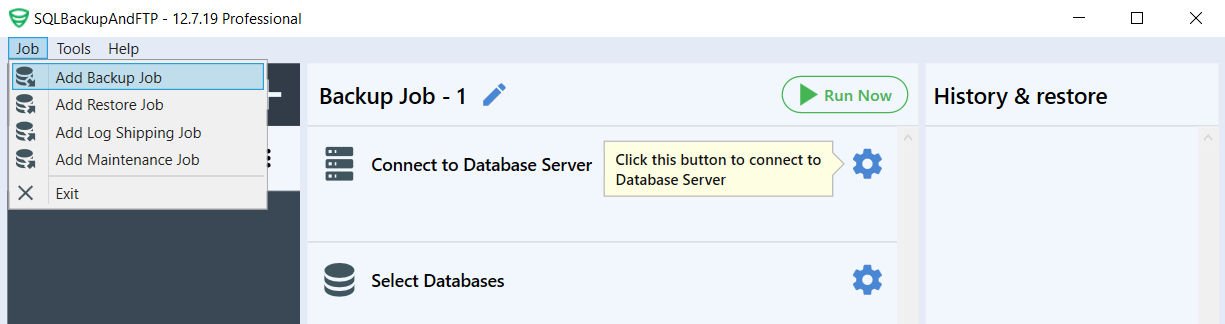
Connect to your DBMS
Now it’s time to set a connection to your DBMS, click on the gear button at the “Connect to Database Server” section select your DBMS from the drop-down list, specify your Server name and the credentials, and then click on the “Test Connection” to make sure everything works smoothly.
Choose Databases to backup
Click on the gear button in the “Select databases” section and choose the databases that should be backed up. With SQLBackupAndFTP you can backup all your database long with the system databases, also there is an option to exclude those that shouldn’t be backed up.
Multiple Backup locations
The next feature is adding the location where your backups will be stored. By pressing the plus button at the “Store backups in selected destinations” a small window will appear with the available options for storage.
For example purposes, I will use my Dropbox account and you will see below that it’s quite simple to add. You’ll just have to press the Authorize button which will take you to Dropbox and will ask you to log in to the service and allow access to SQLBackupAndFTP.
Once you have done this, you’ll just have to add your folder where the backups will be placed and press Save & Close.
As you can see, this was quite easy. Now let’s go over to our next feature, setting up the job schedule.
Set up an automatic backup schedule
One of the most helpful features is the automatic backup job scheduler. As you can see below, it gives you all the options that you could ever need to set for a backup job.
As you can see, there are also options for creating a more complex schedule that involves taking not only FULL backups but also differential and transaction log backups.
After setting your interval for taking these backups you will also be able to see an estimated backup plan that spans for 24 hours.
After setting up the types of backups you want to be created during your plan you can also choose to receive or send emails of confirmation not only after your FULL backups but also after other more frequent backups (differential and/or transaction log).
Sending emails on the status of job status
It is important to know if the execution of your job was successful or not, which is why you can also set it up from the main screen of the application. It will open a new window, like the one below, where you can enter the credentials of your e-mail address where you want to be notified.
The custom option will allow you to receive an e-mail on your organization’s e-mail address if it is using a local SMTP server accessible only inside your organization.
More options for SQLBackupAndFTP
There are a few more options available for SQLBackupAndFTP if we click on the “More settings…” link we’ll see additional options.
We will continue to break down and detail all of the options available from this screen.
First, the Large Database Backups section will allow you to set a temporary folder for creating the backup as the backup process might create large temporary files that need extra time and space.
The next section that we can see is Custom scripts. SQL scripts and/or Windows batch can be run right before or after the backup process.
Also, you can select a folder that you want to backup. Just press the plus button to add a folder you need to backup. You can find additional settings by clicking the gear button.
Below, you can face with Compression settings section where we can set the format, compression level, and the CPU priority of our compression process.
By accessing the More 7-Zip compression options click the gear button the new window will appear where you can add command-line style parameters for the execution of the compression process.
The next option available on the screen is the Encryption section where you can choose to add a layer of increased security by encrypting the file using AES 256bit algorithm.
And the last option is the “Backup option” where we can set additional options. Just check off those options that you need.
We think that SQLBackupAndFTP offers easy access to some of the most used and/or the most necessary features that make a backup process safer and easier for a DBA.
Easy access to scheduling and customized plans offer flexibility, encryption possibilities add security to your backups, notifications will always keep you aware of what is in need of attention, backup file verification options make sure that you have the required consistency of your data inside your backup and we could go on.
As we enumerated before, there are a lot of features for which we consider and hope that by this point you too will also consider that SQLBackupAndFTP is the true SQL Backup Master.