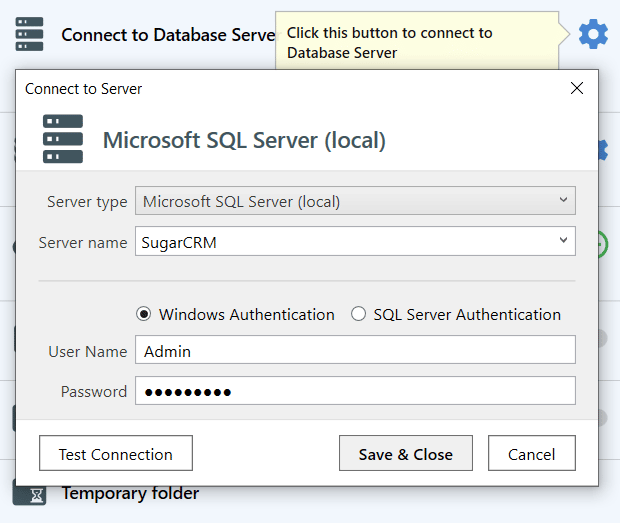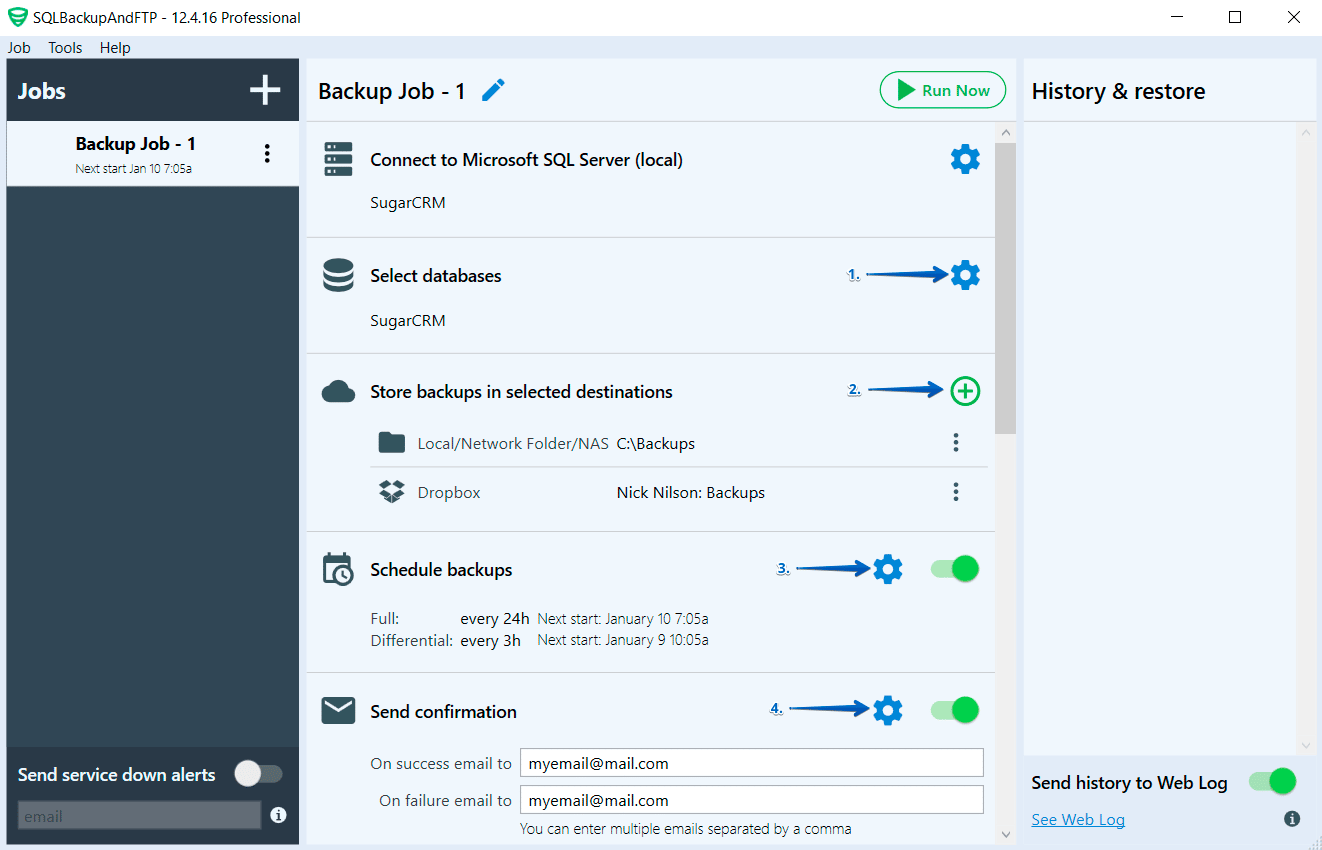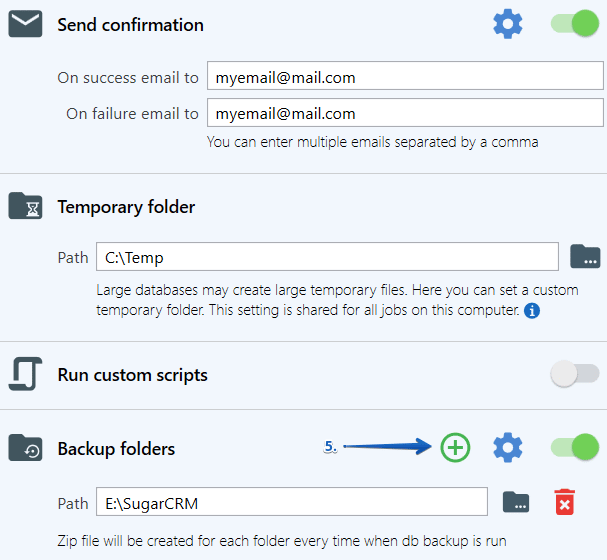Today over 50,000 companies use SugarCRM globally for their customer management, sales automation, and other CRM needs. SugarCRM can be installed as an on-premise solution or as a SaaS (Software-as-a-Service) solution. Managing SugarCRM means that you have to work with a huge flow of information that is stored in large databases. Clearly, when working with databases one has to take care of their security, and that implies making backups on a regular basis. Now let’s check how to use SQLBackupAndFTP for regular SugarCRM backups.
Today over 50,000 companies use SugarCRM globally for their customer management, sales automation, and other CRM needs. SugarCRM can be installed as an on-premise solution or as a SaaS (Software-as-a-Service) solution. Managing SugarCRM means that you have to work with a huge flow of information that is stored in large databases. Clearly, when working with databases one has to take care of their security, and that implies making backups on a regular basis. Now let’s check how to use SQLBackupAndFTP for regular SugarCRM backups.
How to Make SugarCRM Backup
First of all, you need to connect to your SugarCRM databases you want to backup. Just click on the gear button at the “Connect to Database Server” section, choose your DBMS, and set the connection, assume you use local SQL Server:
Now you are only 5 simple steps away from your SugarCRM database regular backups:
1. Select SugarCRM SQL Server database from the database list
2. Select the location where you want to store your SugarCRM backups. It can be Local or Network Folder, FTP Server, Dropbox, Google Drive, Amazon S3, OneDrive, Azure Storage, OneDrive for Business, or others
3. Turn on “Schedule backups”. If you need more sophisticated backup scheduling open to the advanced scheduling settings
4. Enter your e-mail address if you want to receive confirmation about your SugarCRM database backup status
5. Add the folder that contains your SugarCRM files
Now you can rest assured that SQLBackupAndFTP will make regular backups of your SugarCRM database and will notify you if anything goes wrong.