In SQLBackupAndFTP to see the history of database backups, you have to open the app on the server itself:
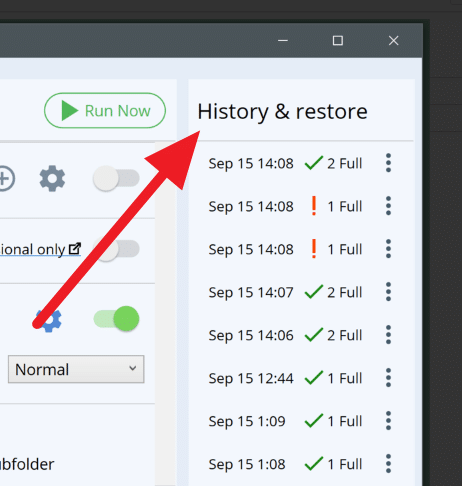
If you need to check the backup history remotely, especially for multiple servers – you have an option to see it on the web at sqlbackupandftp.com/weblog
This is very useful when you run SQL backups on multiple servers. Instead of accessing each computer separately through remote access, you can see the backup history for every computer on a single weblog page.
How to make Web Log work?
Make sure that in the right section of the SQLBackupAndFTP app the option “Send history to Web Log” is set (default ON)
Note that Web Log is part of the Full-Service subscription, so you need to have one of the paid editions and an active subscription.
Then just go to sqlbackupandftp.com/weblog (you need to be logged in) to see the backup history.
Can I edit my backup jobs from the web?
Not in SQLBackupAndFTP. Web Log gives you a read-only log of your backups.
To edit SQL backup jobs from the web you can use our web-based backup service SqlBak (this is independent of SQLBackupAndFTP). Not only it allows you to see the backup history, but also configure all of the jobs on the web and monitor SQL server performance.

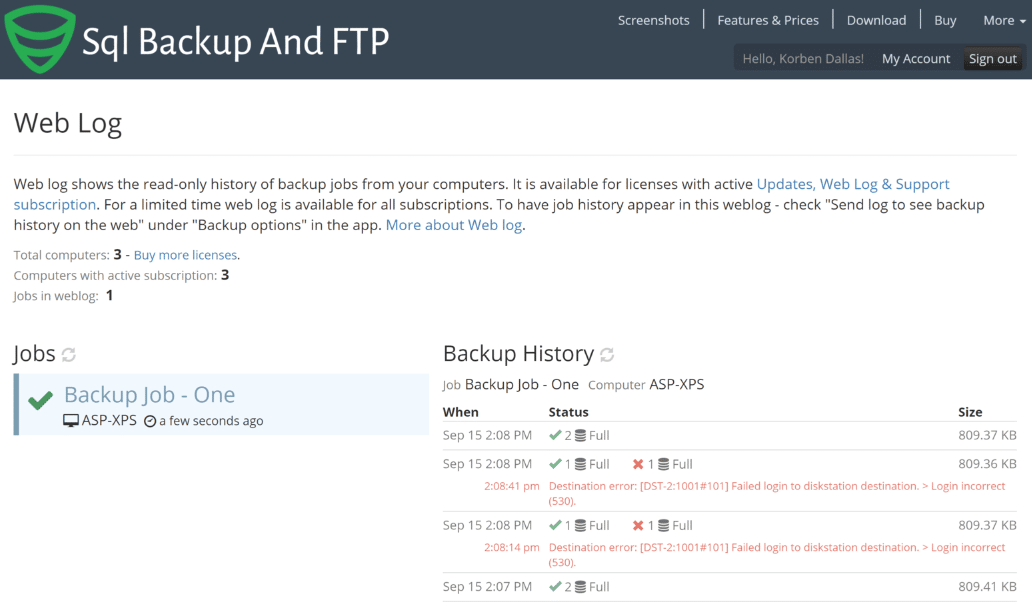
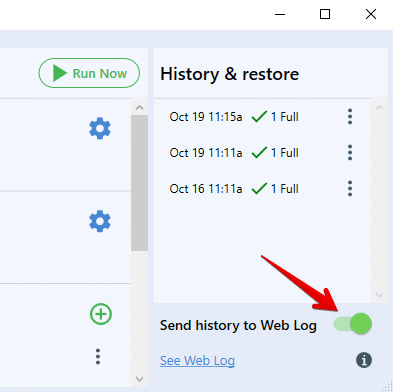
8 thoughts on “Web Log – see backup history on the web”
i have a windows and the database is in a ubuntu server.
i have an error: database with “Full” backup type: Backup media not found: “/var/opt/mssql/data\thenameofmydb
Hi Rami,
Could you please try to use SqlBak on Linux https://sqlbak.com/download/ubuntu to backup your SQL Server on Linux?
Thank you!
I got this error “service not available(421)”. backup is done but it not sending confirmation mail.
Hi Sushil Kumar,
Could you please contact our support team https://sqlbackupandftp.com/support and provide them with a screenshot of the problem along with the full text of the error message you are encountering?
Thank you!
i have more than 1000 user computer
if i pay one copy can install for all compute or not only one
Hello Abdulfattah,
We have responded in a separate email.
Thank you.
Hello. I run it on a free license, sql backup to disk. After moving the DB from a server to a windows 10 pc, the backup fails with the message: “The Server principal xx is not able to access the db yy under the current security context”. I can access the DB from Studion, n problems, Windows authentication. What is wrong here?
Hello Torstein,
Thank you for your message.
The error usually points to a permissions issue. By default, SQLBackupAndFTP runs under the Local System account, which may not have the necessary access to your SQL Server databases.
Please try the following:
1) Make sure the account running SQLBackupAndFTP has access to the database.
2) Alternatively, use SQL Server Authentication.