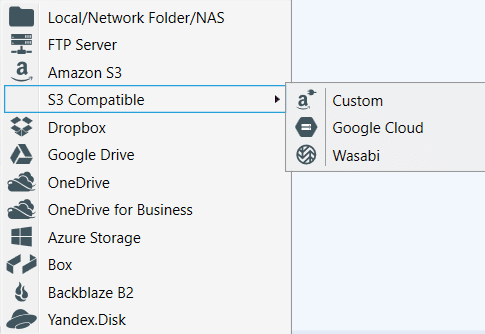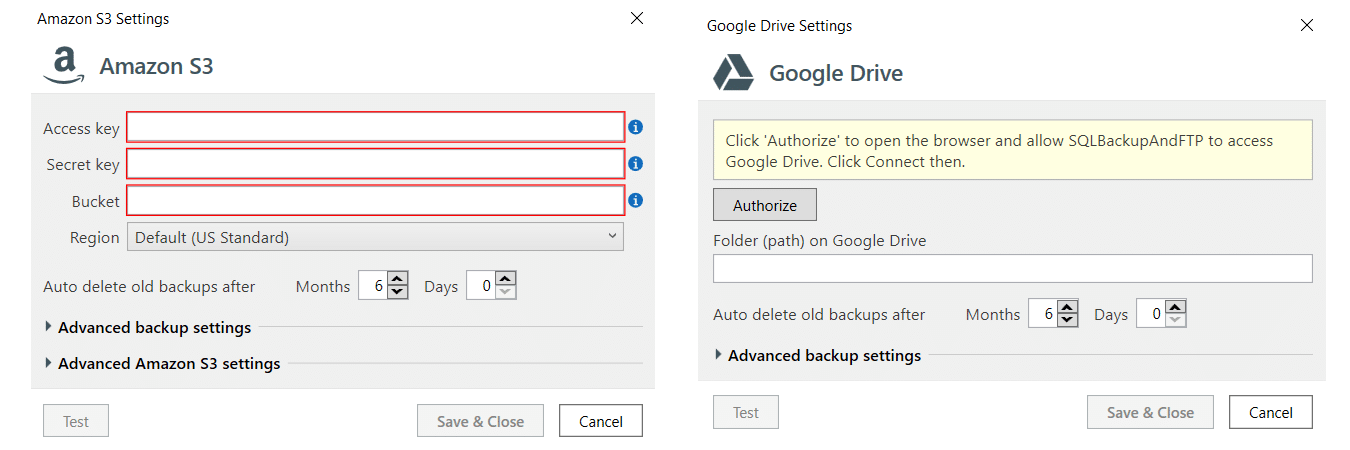A central tenet of Disaster Recovery (DR) is that you should always maintain an offsite or off-premises copy of your critical database backups. The logic behind this is simple – if you don’t have access to your premises, for example in case of a natural disaster affecting your area, your offsite backups mean that you can restore them and still have access to your critical data. Let’s take a more in-depth look at cloud-based storage for your SQL Server backups.
Cloud-based Storage Solutions
With the advent of affordable cloud storage even for enterprises, cloud-based DR solutions are now an excellent option for storing your SQL Server backups. The main advantage of using commercial cloud storage is that it saves you the hassle of having to purchase and maintain your own servers and disks for storage. The downsides of cloud storage are:
- You have to trust someone else and are no longer in full control of your own backup files.
- For storage above a certain free tier, you have to pay a monthly fee.
But still, compared to the significant advantages of cloud storage, the disadvantages are acceptable compromises. Your SQL Server backups are critical for the recovery of your database and your business operations. For this reason, it is advisable to go with one of the large cloud solution providers rather than a smaller unknown one. The latter is ok for your personal files and holiday photos, but for your critical files, it is much safer to go for the larger, well-known solutions. Other reasons for choosing the big boys of cloud storage are:
- They have several data centers both in the U.S. and abroad, so your data is more likely to be physically closer to your own location; this can significantly reduce the round-trip time for data access.
- They are more likely to offer useful value-adds such as apps for all platforms – Windows desktop and mobile, Android, IOS, macOS, Linux.
- The ‘big 3’ cloud providers – Amazon, Google, and Microsoft – regularly compete with and try to one-up each other by offering price cuts on their virtual machine and storage services. For example, Amazon has offered more than 40 price cuts for its AWS compute and storage services over the last 3 years alone.
The abovementioned big boys – Amazon (S3), Google (Drive), and Microsoft (OneDrive, Azure storage) mainly offer dedicated storage solutions in addition to their virtual-machine environments. But there are also a number of dedicated enterprise-level storage providers that are also a very good bet for your database backups, such as DropBox and Box.
So how to pick a good cloud storage service? It depends on what your needs and budget are. For example, if security is a paramount concern and you require advanced encryption then DropBox’s 256-bit encryption may be just the thing for you. Or Microsoft Azure’s integration with SQL Server may be a deciding factor for you. To learn more read this article for a good quick comparison and overview of the various cloud storage offerings out there, and this other one for a more in-depth look at the various features of the same services.
How to set up your backups to be stored in the cloud
So now that you’ve settled on a cloud storage solution, how do you ensure that your backups are automatically and regularly stored there? Well, almost all of the well-known providers have availed API’s for easy integration of other programs into their environments. You can create your own scripts in SQL Server to back up your databases, and also create programs using the API’s to create scheduled jobs to send your jobs to your cloud storage of choice. This, of course, requires more than a basic level of knowledge of SQL Server, and API integration, and some development/ programming know-how.
Or you can use an alternative like SQLBackupAndFTP. This solution ensures that you really don’t need to have any programming knowledge to take and send regular backups to the cloud. In fact, you don’t even have to be an IT professional or DBA to use it.
SQLBackupAndFTP already includes inbuilt API’s for saving your backups to the most popular enterprise cloud providers – Amazon S3, Dropbox, Google Drive, Microsoft OneDrive, Box, Azure Storage, OneDrive for Business, Backblaze B2, Yandex Disk, and others. You only need to create a backup job in which you specify the databases you require to backup and the backup frequency. Then click to select one of the inbuilt cloud storage solutions and authorize it to access your cloud account to upload the backup files there on your behalf. It’s really that simple. And the different access methods for the various cloud providers are also automatically taken care of in the user interface as part of the setup. For example, Google drive simply requires one-click authorization access; while for Amazon S3, you have to define and enter a ‘storage container’ and an access key to use. See this post for a more detailed look at Azure storage for SQLBackupAndFTP. And for the cherry on top, SQLBackupAndFTP also includes hassle-free email notifications about your backup success or failure.
Conclusion
So these are your takeaways from today’s post: first, cloud-based storage is now an excellent go-to solution for your SQL Server backups. And that it is advisable to go with the more established cloud-storage players. But after all of this, you are still required to set up an automated method of saving your precious backups to your cloud solution of choice. If you have the time and programming chops you can do this yourself. Or if not you can use the simple solution that is SQLBackupAndFTP to achieve this and more.