
You can find the SQLBackupAndFTP shortcut in the Windows Start menu in the SQLBackupAndFTP folder.

The Сonnect to Server form will open automatically or by clicking the gear button.
Select the DBMS type from the Server type list and set the connection parameters for the selected DBMS type.
Click Test Connection to verify the connection. If the connection succeeded, click Save & Close.

Click the gear button in the Select databases section and choose databases you want to backup by clicking checkboxes next to them in the list.
Or you can check Backup all non-system databases - this will automatically select all non-system databases.
This feature has an additional benefit - if new databases are created in the future, they will automatically be backed up. To exclude some databases from being automatically backed up add them to the Exclude databases list.

Click on any destination below for details:

Turn on Send confirmation.
On success email to (optional): emails will be sent to these recipients when the job is successful.
On failure email to: emails will be sent to these recipients if any error is encountered during the backup job.
Click the gear button for Advanced email settings

Click Run Now.
Verify that the appropriate people have received email messages.
Verify the target destinations contain backup files for each database.
If possible, test restoring these databases.

Turn on Schedule backups. Choose a time to do a full backup, usually during the night.
Click the gear button for Advanced schedule settings

All your backups can be found at the History & restore section. You can open a backup log by clicking Open Log, download backup file(s) by clicking Download Backup or restore the database from the backup by clicking Restore from Backup.

Web log shows the read-only history of backup jobs from your computers. It is available for licenses with active Full-Service subscription.
SQLBackupAndFTP is a great tool - effortlessly performing scheduled backups of our databases, really easy to use and monitor that everything is running properly.
A reliable and easy to use software. Great must-have tool!
It gives us peace of mind by sending our SQL databases to a secure external destination nightly and lets us know if something has failed in the process.
The latest version is very mature and integrates with all of the most common services, including Azure. We rely on robust backups and have not found a better tool that does exactly what we need.
I had excellent customer service and technical support; when part of our process stopped working - the team worked hard to get it fixed.
It is is great! It does its stuff in the background - backing up our databases, storing the files and letting us know if anything fails.
I’ve successfully used SQLBackupAndFTP for a long time backing up on-premise databases. Thanks for a great application that just works every time.
No hassle, easy and fast installation, email alerts and multiple backup locations, simple and efficient restores - we are finally at peace with our SQL server backups.
It backups my Azure SQL Server database to OneDrive and sends me an email with the details of the success or failure. Thanks for a great software that just works!
We’ve been using SQLBackupAndFTP for years and will gladly continue to do so in the future. It has everything you’d expect out of a good database backup tool.
It simply does what it suppose to in a very light and fast way.
The SQL backup software helps us to backup our SQL database daily to protect us in the event of a hard drive failure on our database server which contains thousands of records. Very good software, flexible and easy to use.
I’ve never seen a product so perfectly fill a niche as SQLBackupAndFTP. It does exactly what it says it will do, and it does it extremely well.
This is an excellent product and I would recommend it to any user for SQL backups. Easy to configure, fast and robust!
We use SQLBackupAndFTP to store backups on an off-site Azure-server. The tool does what it promises every day. We are very satisfied!
Above all we and our customers appreciate how simple it is. And restoring databases is super fast and easy.
I have used and recommended SQLBackupAndFTP for over a decade.
Just a single form to automate backups: select databases, backup, encrypt, compress, send to a folder, FTP or cloud service:

schedule backups, receive confirmation emails and restore when needed.
Features & Pricesfree- backup 2 databases to a network or FTP on schedule
$39+ backup 5 databases, Google Drive or Dropbox
$89+ unlimited database backups, OneDrive Personal & Box
$129+ Amazon S3, Windows Azure, OneDrive for Business & AES encryption
$499+ lifetime updates
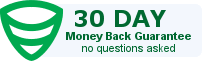
There is a lot more to SQLBackupAndFTP than meets the eye. Below is a feature list for the tool.
SQLBackupAndFTP runs on Windows machines, and can backup both remote and local MySQL databases. Two database connection methods are available: via a TCP/IP (SSH) connection or by using phpMyAdmin Export. In both cases, it creates MySQL scripts that can be run later to restore the MySQL databases. When TCP/IP connection is used, the backup is performed using the mysqldump utility.
Previously, SQLBackupAndFTP and MySQLBackupFTP were two different products. MySQLBackupFTP has since been deprecated. Now SQLBackupAndFTP includes all the functionality of MySQLBackupFTP and more. SQLBackupAndFTP can restore MySQL backups. In addition, it can also notify you if something goes wrong with your MySQL servers.