When you encounter an issue with SQLBackupAndFTP, to understand the problem better our support team may ask you to send us the log file. This post explains how to enable the log and send it to us.
First – enable writing to the log. Go to the “Tools” menu, click “Advanced Log…” and check “Log enabled”. 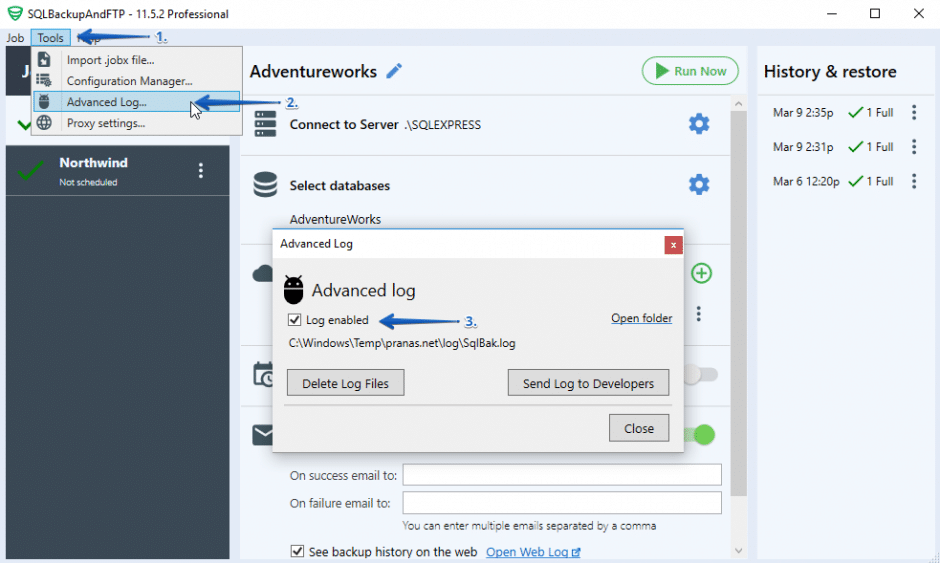
After the log is enabled – reproduce the problem so that all the necessary information is recorded into the log.
After the issue is reproduced, you can send the log to our support team by clicking the “Send Log to Developers” button in the same dialog box.
What information do we collect in the advanced log?
When you click the “Send Log to Developers” button, our development team receives two types of information:
- Application log, which contains all records related to the operation of the application, and errors that occurred while the application was running.
- Backup job logs of the last 10 executed backups. You can see these logs in the “History & restore” panel. To get them click “dots” > “Open Log”.
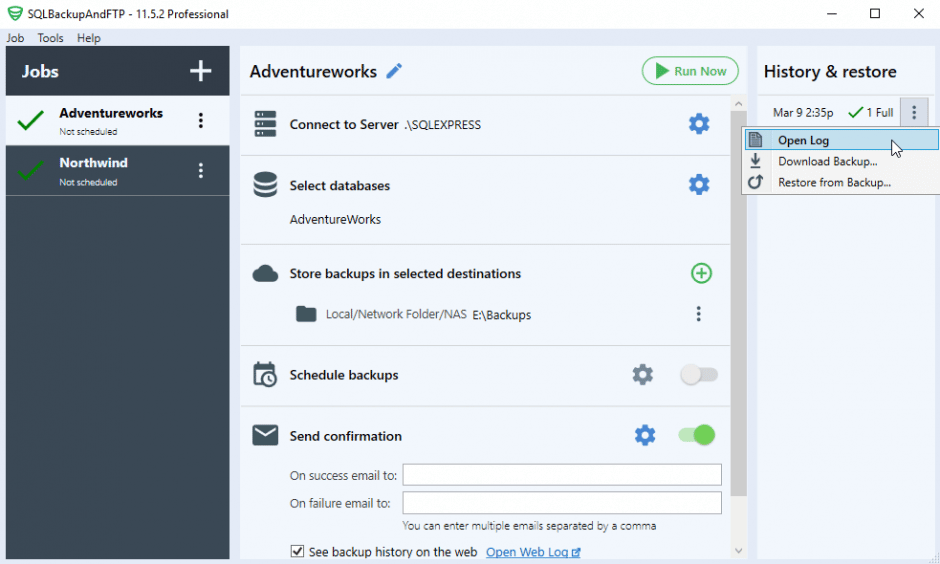
The advanced log doesn’t contain any passwords or authorization tokens for the authorized destination places or databases.

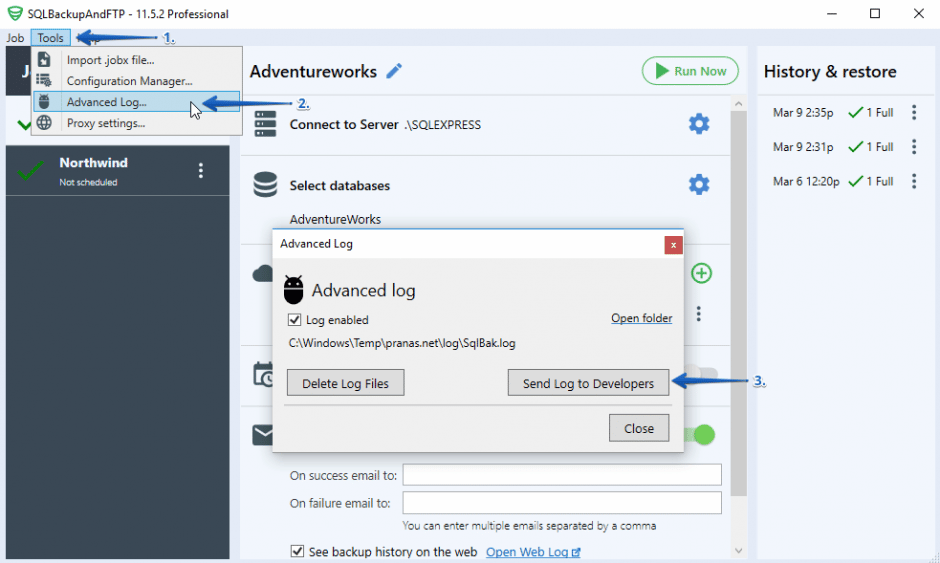
5 thoughts on “How to send Log to developers”
Hi
Thanks for the help about sending log file, i too have forwarded a log as i have stopped receiving job complete confirmation email.
thanks in advance
Good Afternoon
I have an Issue where I get an error “failed to restore” “DataBase can’t has null value” I have send the log file.
Will you please help?
Hello Geert,
To resolve the issue, could you please reach out to our support team at https://sqlbackupandftp.com/support?
Error] Failed to backup “QuanLyChamCong” database with “Full” backup type: Backup media not found: “/cloudclusters/mssql/backup\QuanLyChamCong202411272049.bak”.
help me plzzz
Hello,
Thank you for your message.
It seems you try to backup your remote SQL Server using the local SQL Server connection. To resolve the issue, please try to install SQLBackupAndFTP on the same server where SQL Server is installed or use the remote SQL Server connection. Please find more details about the remote backups at https://sqlbackupandftp.com/blog/remote-sql-server-backups-explained
Thank you for using SQLBackupAndFTP.