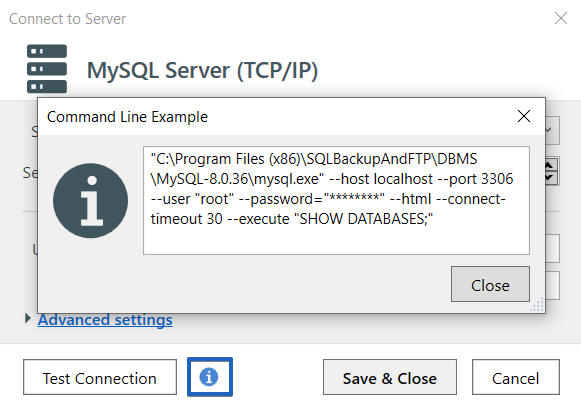To configure the connection to your MySQL Server databases, select MySQL Server (TCP/IP) as your server type.

Required minimum settings
In the opened window, specify:
- Your server’s name
- Port, if it differs from the default port
3306 - User name and password

These are the basic minimum settings. Once they are ready, test the connection and save the settings.
Advanced connection settings
For more specific settings click on Advanced settings, where you can:
- Specify the path to the MySQL bin folders in case you encounter version compatibility issues. Simply provide the path to the MySQL Workbench utility yourself, for example, “C:\Program Files\MySQL\MySQL Workbench 8.0”
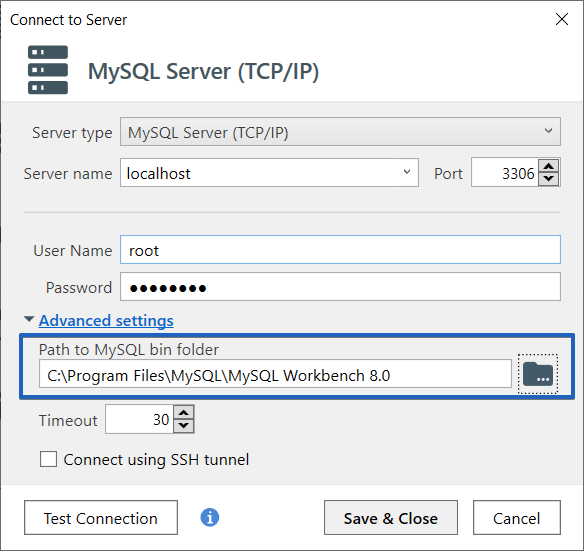
- Set a timeout: The number of seconds that a statement attempts to be sent to the server before it fails
Connect using SSH tunnel
If an SSH tunnel is required for the connection, enable the “Connect using SSH tunnel” option in Advanced settings and enter:
- Your hostname
- SSH port
- Local mapped port
- User name
- Authentication method (it can be either a password or a key file)
- The password or specify the path to where the key file is located

After configuring the settings, you can test the connection and save the settings.
⚠️Note: SQLBackupAndFTP uses console-based utilities for MySQL operations. Due to this, there are escaping issues when using the £ (pound) symbol in passwords, logins, or host addresses. Avoid using the £ symbol in these fields to prevent authentication or connection errors.
Info button
If you click the “info” button in the connection settings, you will see the command used to connect to the database. If you encounter connection issues, you can manually execute this command via the command line to diagnose the problem.