To send the backups to Aruba, navigate to the Store backups in selected destinations section, click on the plus icon, and select S3 Compatible – Aruba.
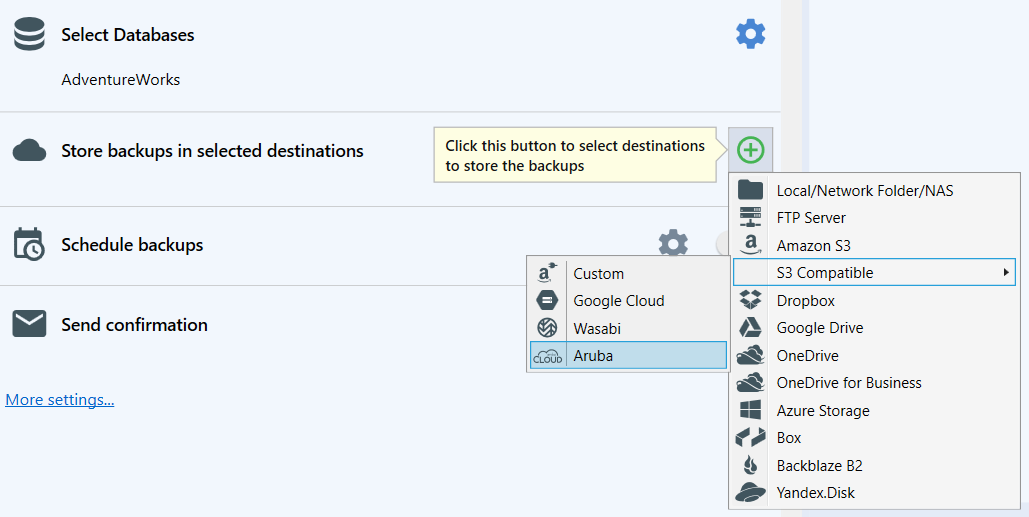
Basic Minimum Settings
To connect to S3 Compatible Custom, you need to specify the following information:
- Account Name. The account can be found on the Object Storage Account page.
- Password
- Service URL. The URL can be found on the Object Storage Account page.
- Bucket
- Auto delete old backups option
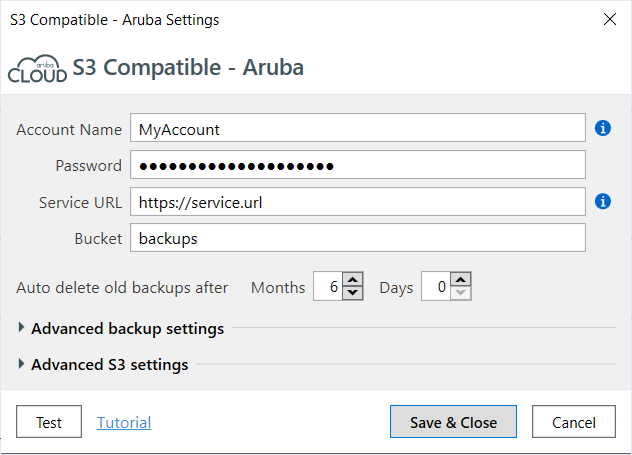
Advanced backup settings
- Auto delete Diff & TranLog after Months. Specify the time period after which old differential and transaction log backups should be deleted.
- Send backup types. Tick off what backup types will be stored in the destination.
-
Verify backup files on the destination after uploading. After uploading a file to the destination, SQLBackupAndFTP verifies that the files have been successfully uploaded to the destination. This verification is done using hash sums of the uploaded files.
This feature is useful as it allows you to understand if there were any issues with the backup at the time of its creation. This option is enabled by default. However, in rare cases, this verification may result in a false positive. This means that the file was uploaded correctly, but for some reason, the file size returned incorrectly. For example, this can happen when the file is saved on a device that supports hardware compression. For such cases, you can disable this option. - Emergency destination. If this option is enabled, SQLBackupAndFTP will use this destination only when there are errors copying the backup to the primary storage. For example, this might occur if there is insufficient space in the regular storage.
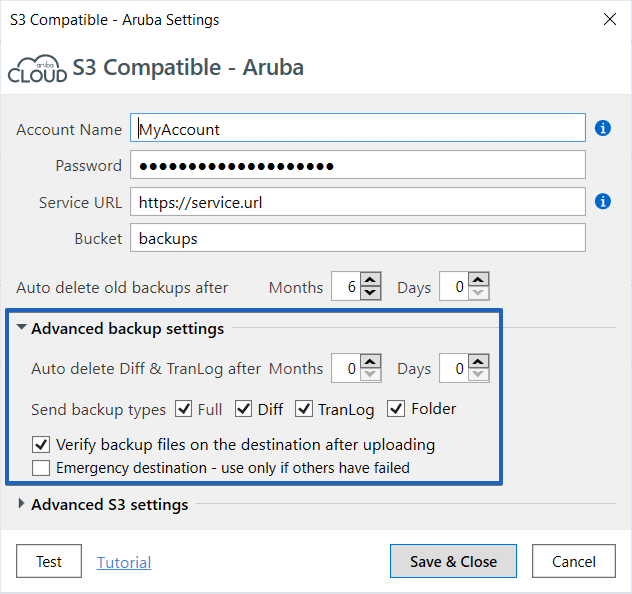
Advanced S3 settings
- Multiple parallel threads. Upload large files using multiple parallel threads (faster).
- Path. Relative path in <storage name>.
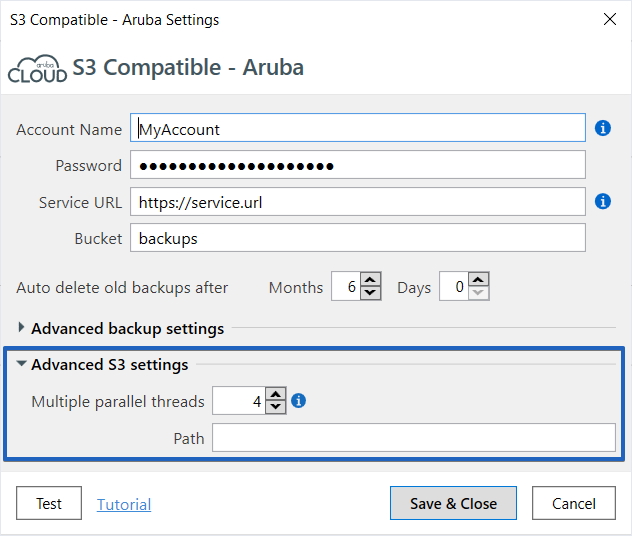
Please remember to test the destination connection before saving the settings.
