To send the backups to Amazon S3, navigate to the Store backups in selected destinations section, click on the plus icon, and select Amazon S3.
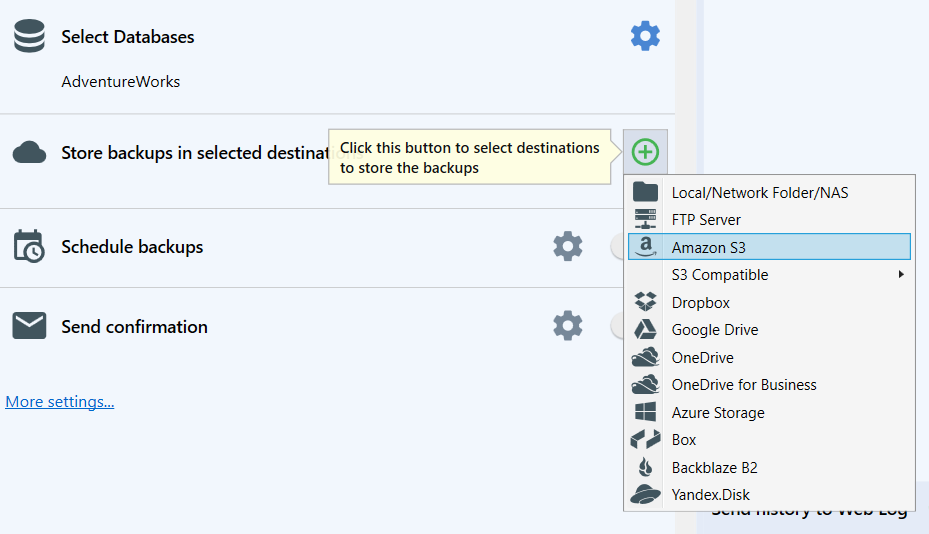
Basic Minimum Settings
In the open dialog, specify the following:
- Access Key. Locate the Access Key on the Security Credentials page of your AWS account.
-
Secret Key. The Secret Key cannot be retrieved from Amazon. Instead, create a new Secret Key on the Security Credentials page of your AWS account. In the Access Keys section, click Create New Root Key.
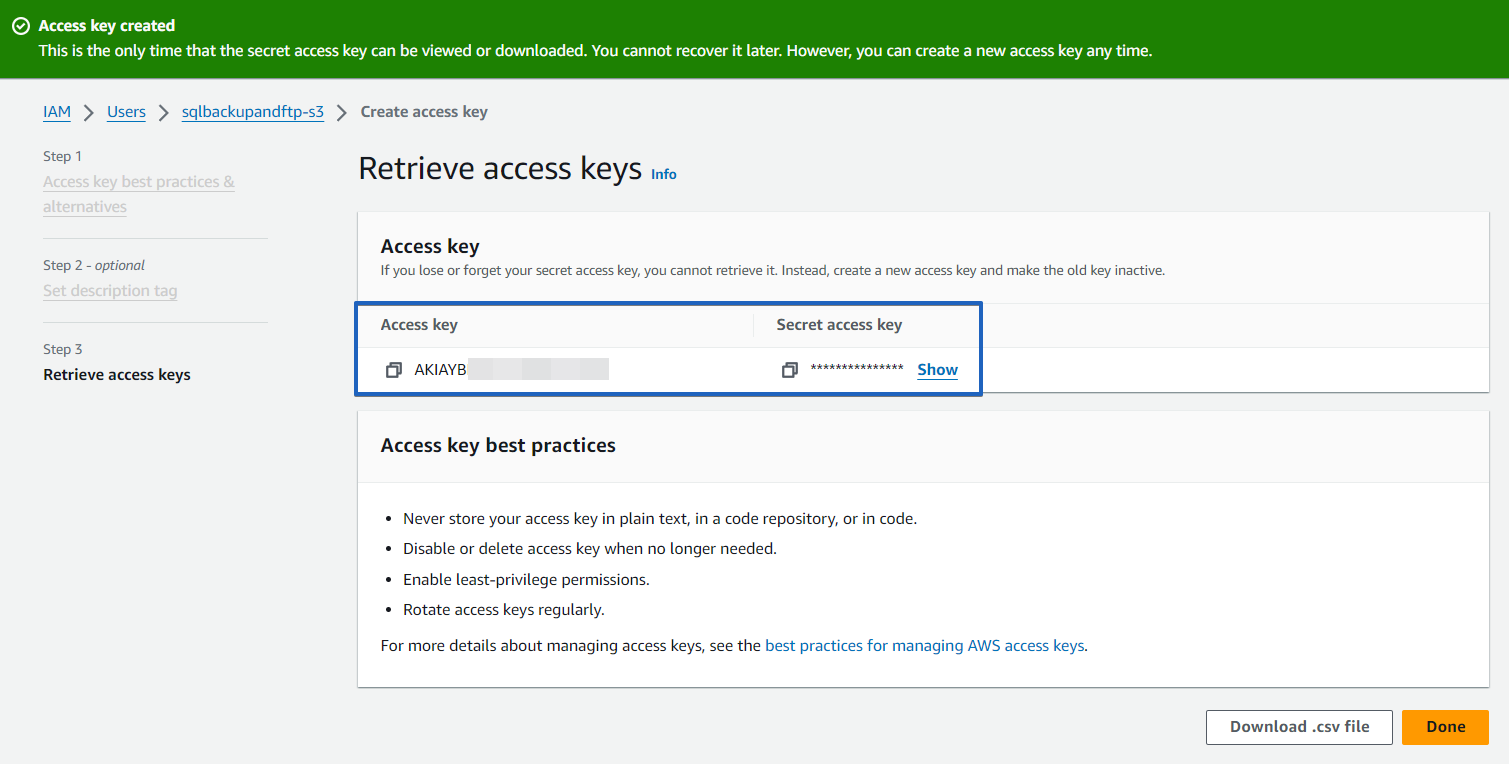
- Bucket. Bucket names must be unique across all of Amazon S3. If a bucket does not exist, a new one will be created.
- Region. You can set the region as you need.
- Auto delete old backups after. Set the retention period for your old backups by specifying the time interval. If the backup was executed successfully and uploaded to the storage without issues, then after this period expires, the old backup will be deleted.
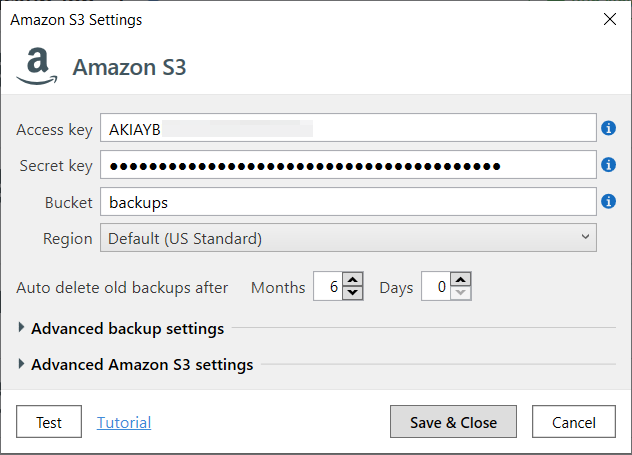
For proper functionality, please ensure that the Amazon S3 access policy is set to the minimum required permissions. More details can be found here.
Advanced Backup Settings
- Auto delete Diff & TranLog after Months. Specify the time period after which old differential and transaction log backups should be deleted.
- Send backup types. Tick off what backup types will be stored in the destination.
-
Verify backup files on the destination after uploading. After uploading a file to the destination, SQLBackupAndFTP verifies that the files have been successfully uploaded to the destination. This verification is done using hash sums of the uploaded files.
This feature is useful as it allows you to understand if there were any issues with the backup at the time of its creation. This option is enabled by default. However, in rare cases, this verification may result in a false positive. This means that the file was uploaded correctly, but for some reason, the file size returned incorrectly. For example, this can happen when the file is saved on a device that supports hardware compression. For such cases, you can disable this option. - Emergency destination. If this option is enabled, SQLBackupAndFTP will use this destination only when there are errors copying the backup to the primary storage. For example, this might occur if there is insufficient space in the regular storage.
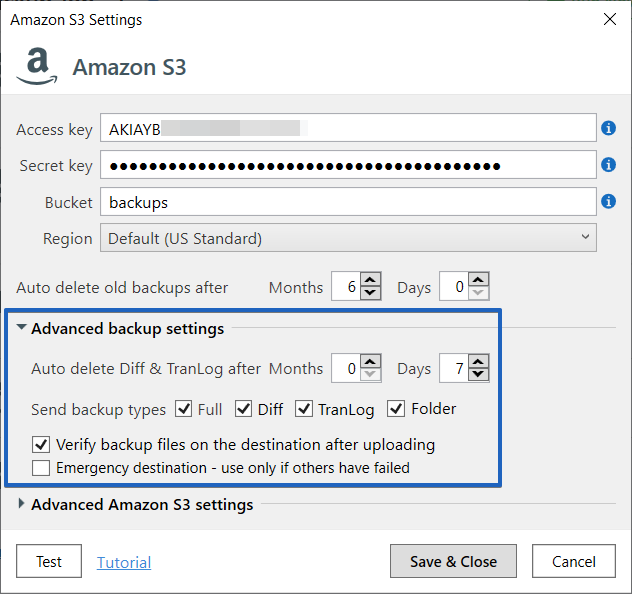
Advanced Amazon S3 settings
- Multiple parallel threads. This option allows you to upload backups to AWS S3 using multiple parallel connections. This option can significantly speed up backup uploads in cases of poor network latency but high bandwidth. Please note that specifying a large number of threads may negatively impact the overall server performance.
- Path. Relative path in <storage name>.
-
Storage Class. For objects uploaded to Amazon S3, a storage class will be set (regardless of the bucket settings). Using storage class, you can control both storage costs and upload/download speeds. In SQLBackupAndFTP, you may not be able to choose all classes, but if you require other storage classes (such as S3 Glacier), you can move them there using storage lifecycle management.
- Server side encryption. This is deprecated. Now, regardless of the settings passed, Amazon always encrypts the data it receives.
- Transfer acceleration. Transfer data to and from the accelerated bucket using the S3 acceleration endpoint with domain names.

Please remember to test the destination connection before saving the settings.
