To send the backups to FTP Server, navigate to the Store backups in selected destinations section, click on the plus icon, and select FTP Server.
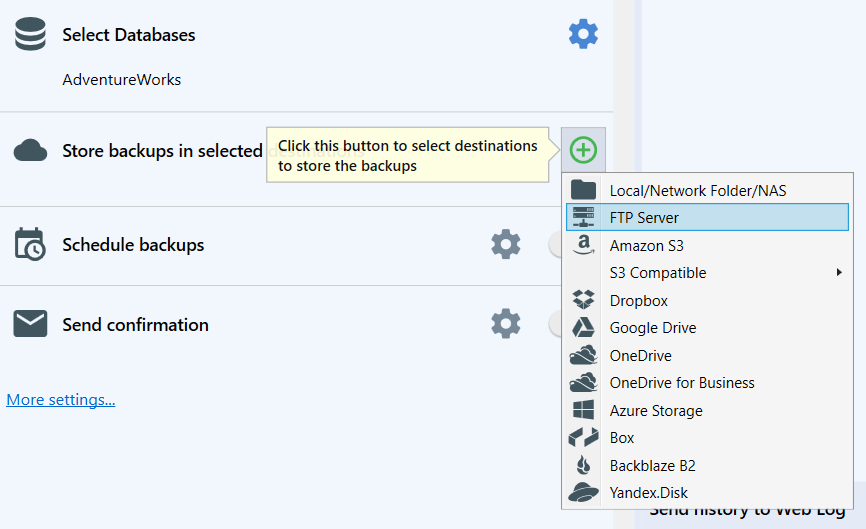
Basic Minimum Settings
At the opened dialog, specify the following information:
- Host Address. Specify your host address. As a rule, it should be something like MyFtpServer.com or ftp://MyFtpServer.com.
-
Protocol. Set a protocol you use, it can be FTP (Standard), FTPS (Implicit SSL/TSL), FTPS (Explicit SSL/TSL), or SFTP
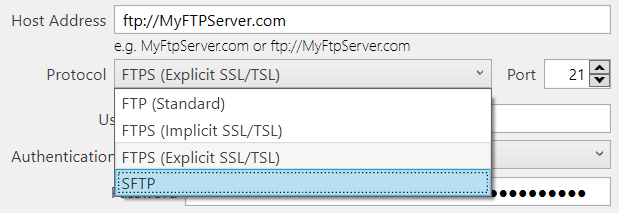
- Port. Set a port you use to set the connection to your FTP Server
- User Name. Specify your user name
-
Authentication Method. There are two authentication methods:
- Password. Set this authentication method if you use a password to protect your connection
-
Key File. If you use Key File to protect your FTP use that option and specify a path to your key file
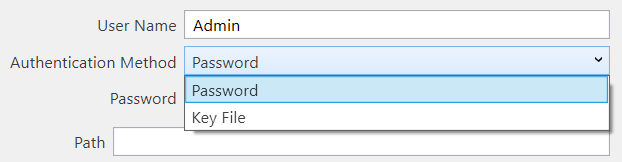
- Path. Relative path in <storage name>. Optional.
-
Auto delete old backups after. Set the retention period for your old backups by specifying the time interval. If the backup was executed successfully and uploaded to the storage without issues, then after this period expires, the old backup will be deleted.
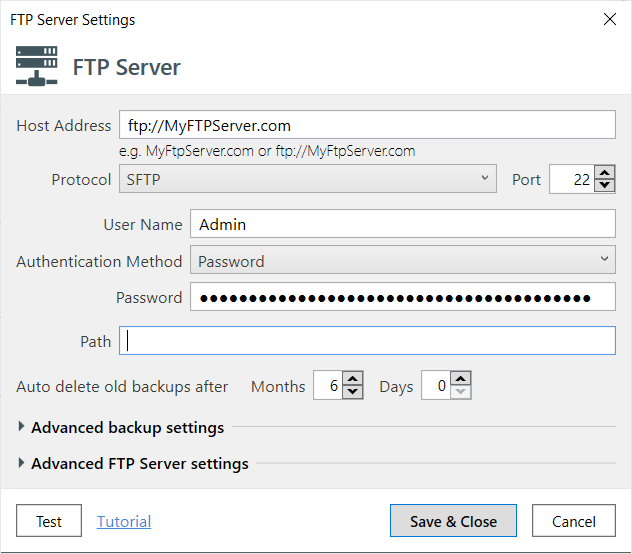
Advanced Backup Settings
- Auto delete Diff & TranLog after Months. Specify the time period after which old differential and transaction log backups should be deleted.
- Send backup types. Tick off what backup types will be stored in the destination.
-
Verify backup files on the destination after uploading. After uploading a file to the destination, SQLBackupAndFTP verifies that the files have been successfully uploaded to the destination. This verification is done using hash sums of the uploaded files.
This feature is useful as it allows you to understand if there were any issues with the backup at the time of its creation. This option is enabled by default. However, in rare cases, this verification may result in a false positive. This means that the file was uploaded correctly, but for some reason, the file size returned incorrectly. For example, this can happen when the file is saved on a device that supports hardware compression. For such cases, you can disable this option. -
Emergency destination. If this option is enabled, SQLBackupAndFTP will use this destination only when there are errors copying the backup to the primary storage. For example, this might occur if there is insufficient space in the regular storage.
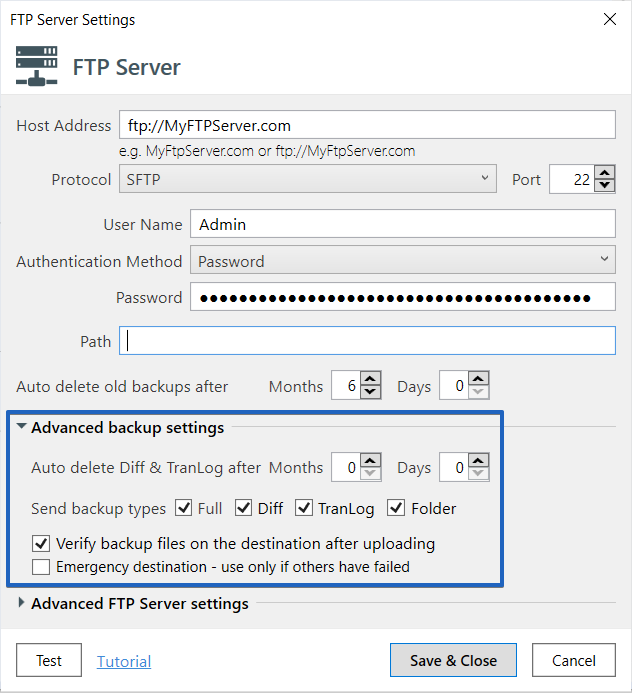
Advanced FTP Server Settings
- Verify server fingerprint. That option is valid only for the SFTP protocol and allows specifying the server’s public key for authenticating the storage.
-
Data connection. Choose the operating mode supported by your FTP server: ACTIVE or PASSIVE
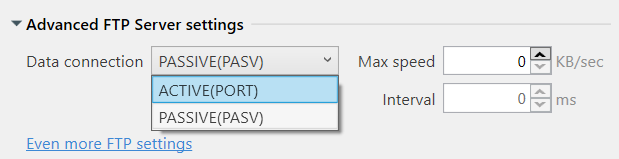
- Max Speed. Specify the speed limit when transferring the backup to FTP
- Keep alive. If this option is selected, the application will send additional signals to the FTP connection to indicate that it is active and the server should not close it.
- Interval. The interval between control FTP commands
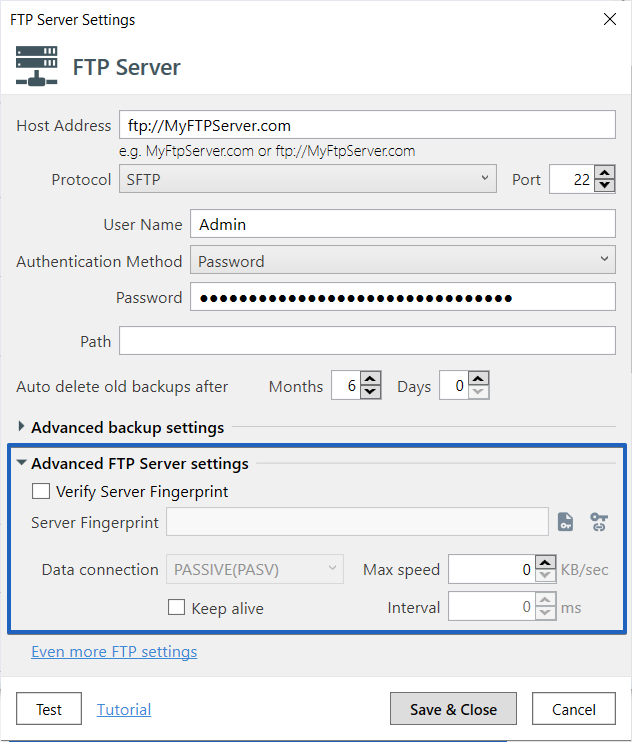
Even more FTP settings
Protocol: SFTP
- Use large buffers. Use a larger receive buffer for incoming and outgoing data
- Preferred SSH host algorithm. The SSH ECC public key algorithm is specified by a family of public key format identifiers.
- Hot key algorithms. The host key algorithms are used to authenticate hosts. You can enter multiple algorithms separated by a comma.
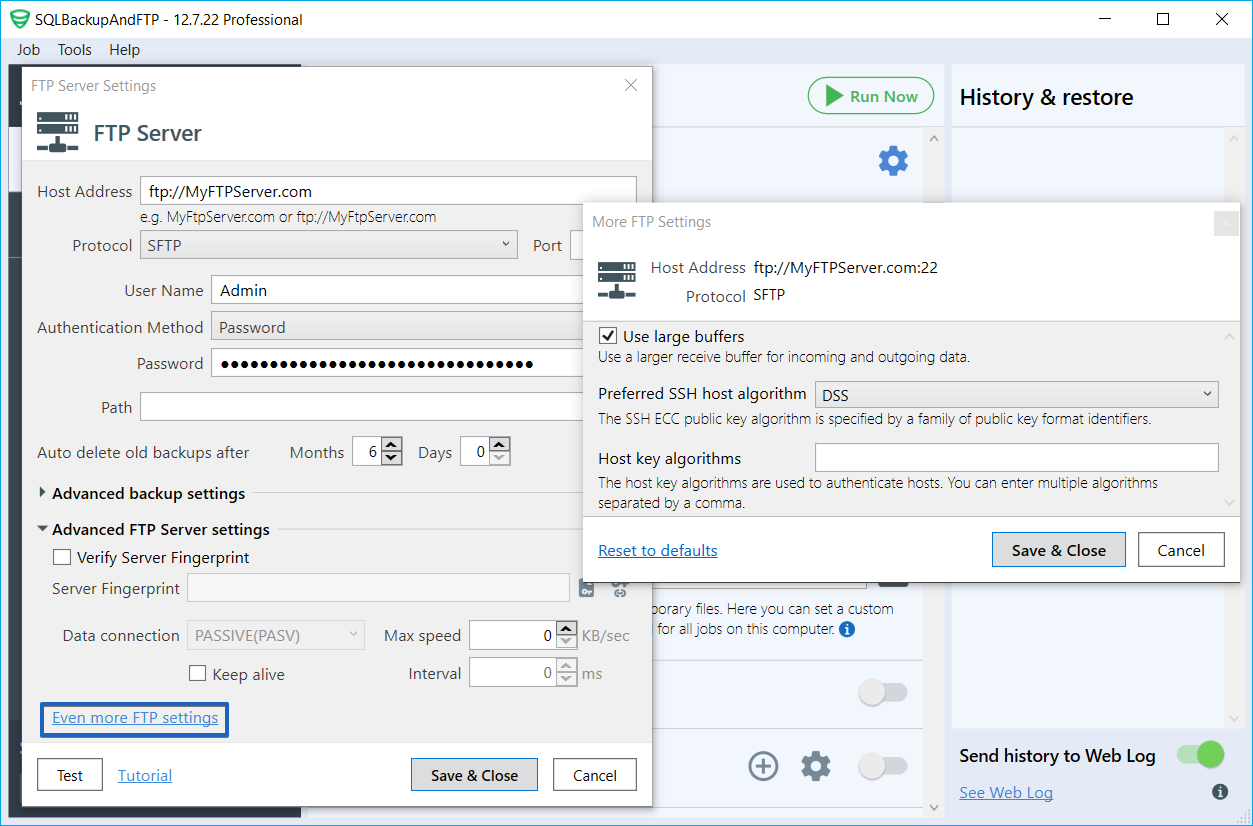
Protocol: FTP (Standard), FTPS (Implicit SSL/TSL), FTPS (Explicit SSL/TSL)
- Connect passive later. Makes the passive mode transfer initialize the connection only after LIST/NLST/RETR/STOR command has been sent
- Disable invalid passive mode address workaround. Disable a workaround for FTP servers that announce private range IP addresses even though a public IP was used to connect to them. By default, when such a server is detected, an IP address announced by the server in response to the PASV command used is overrode with an IP used by the control connection.
- Enable control connection flushing. Enables reading and throwing out any unexpected incoming responses when sending an FTP command.
- Pause before upload close. Performs a small pause before closing the encrypted upload connection when the transfer is finished. Used as a workaround for servers that are unable to correctly handle the last block data if it is followed by a TSL CloseNotify message in the same TCP block.
- Use large buffers. Use a larger receive buffer for incoming and outgoing data
- Enable MLST and MLSD commands. The MLST and MLSD commands are intended to standardize the file and directory information returned by the server-FTP process. These commands differ from the LIST command in that the format of the replies is strictly defined although extensible.
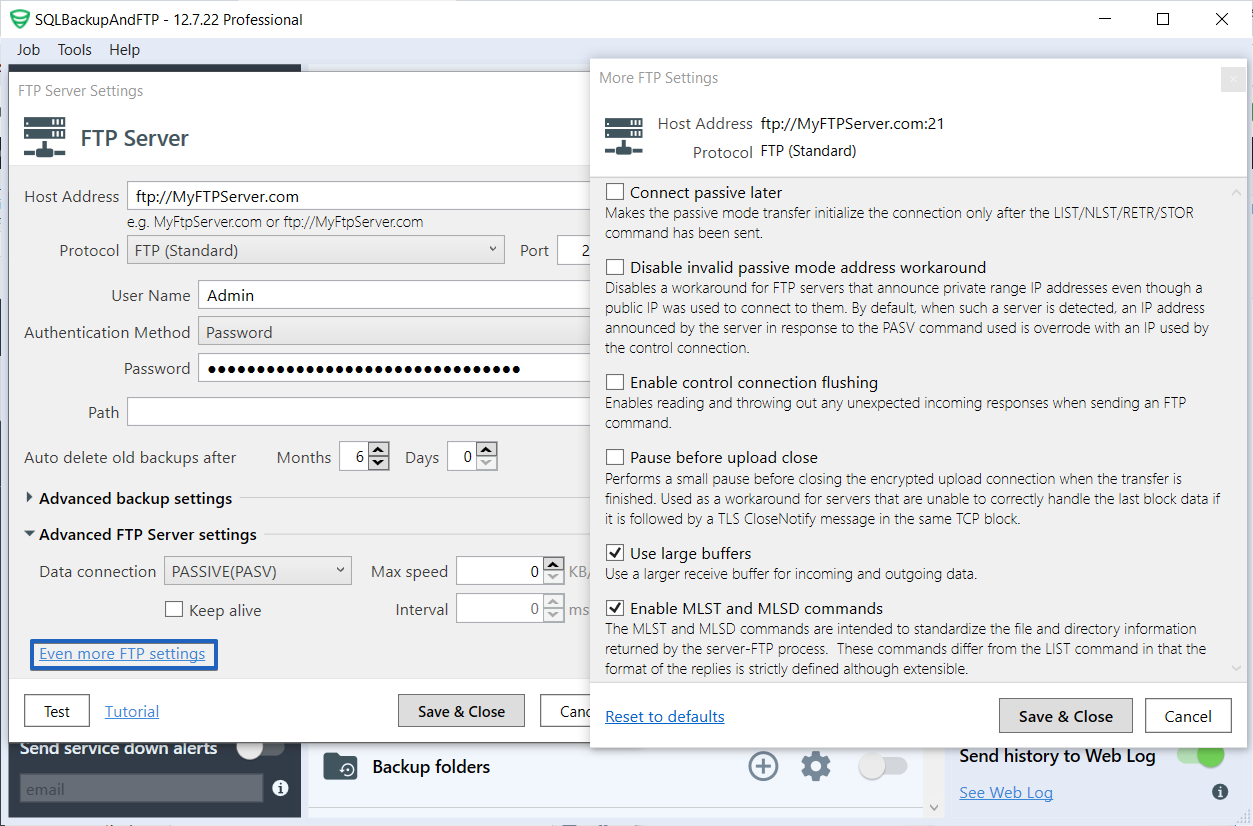
Please remember to test the destination connection before saving the settings.
